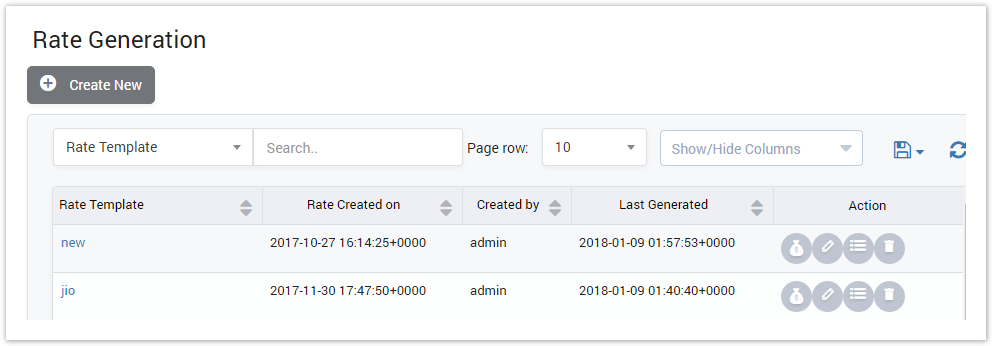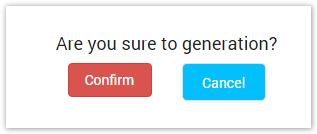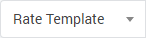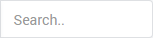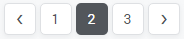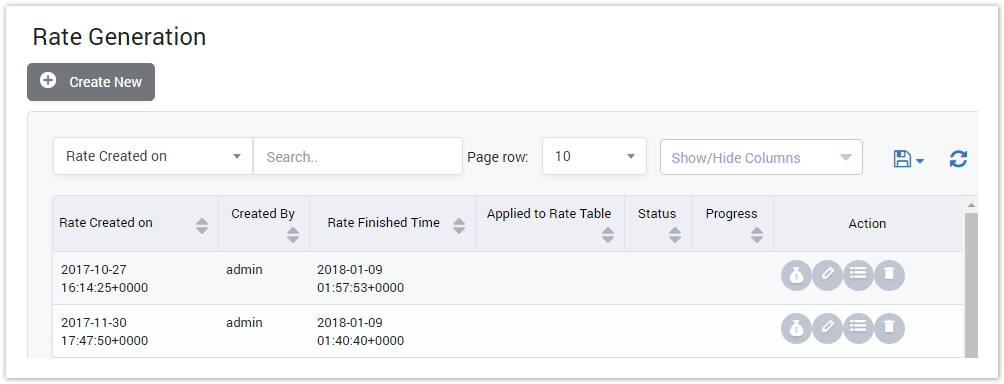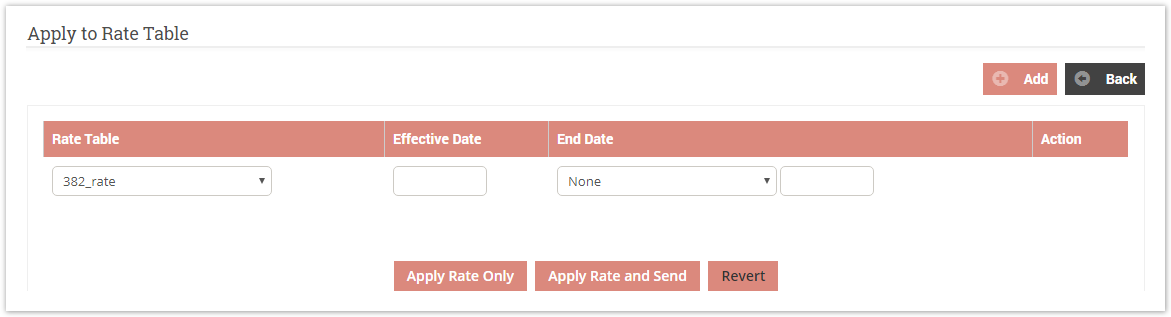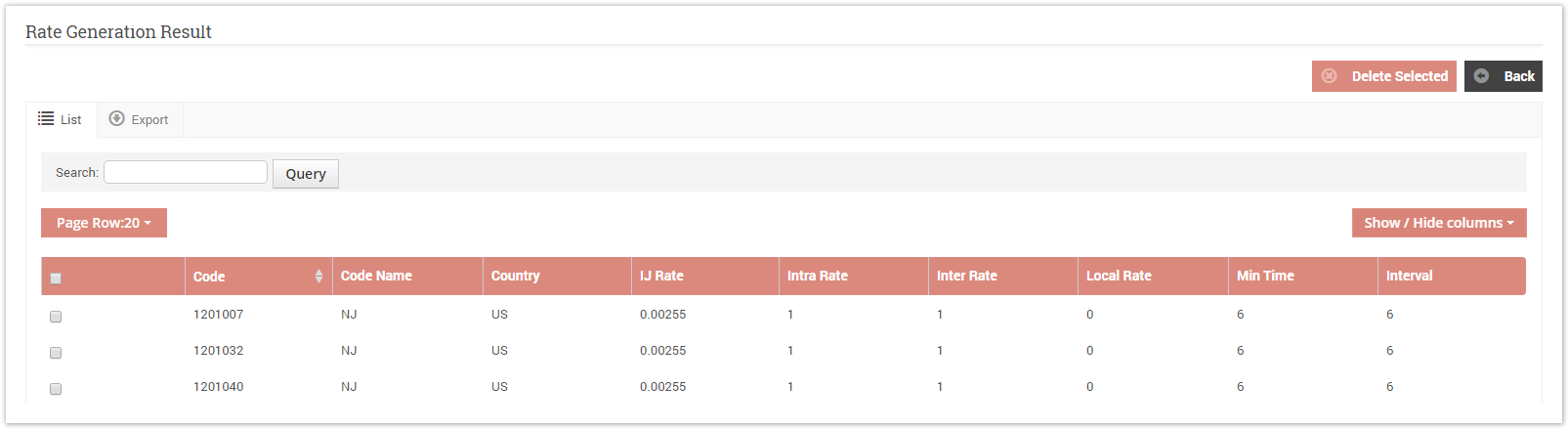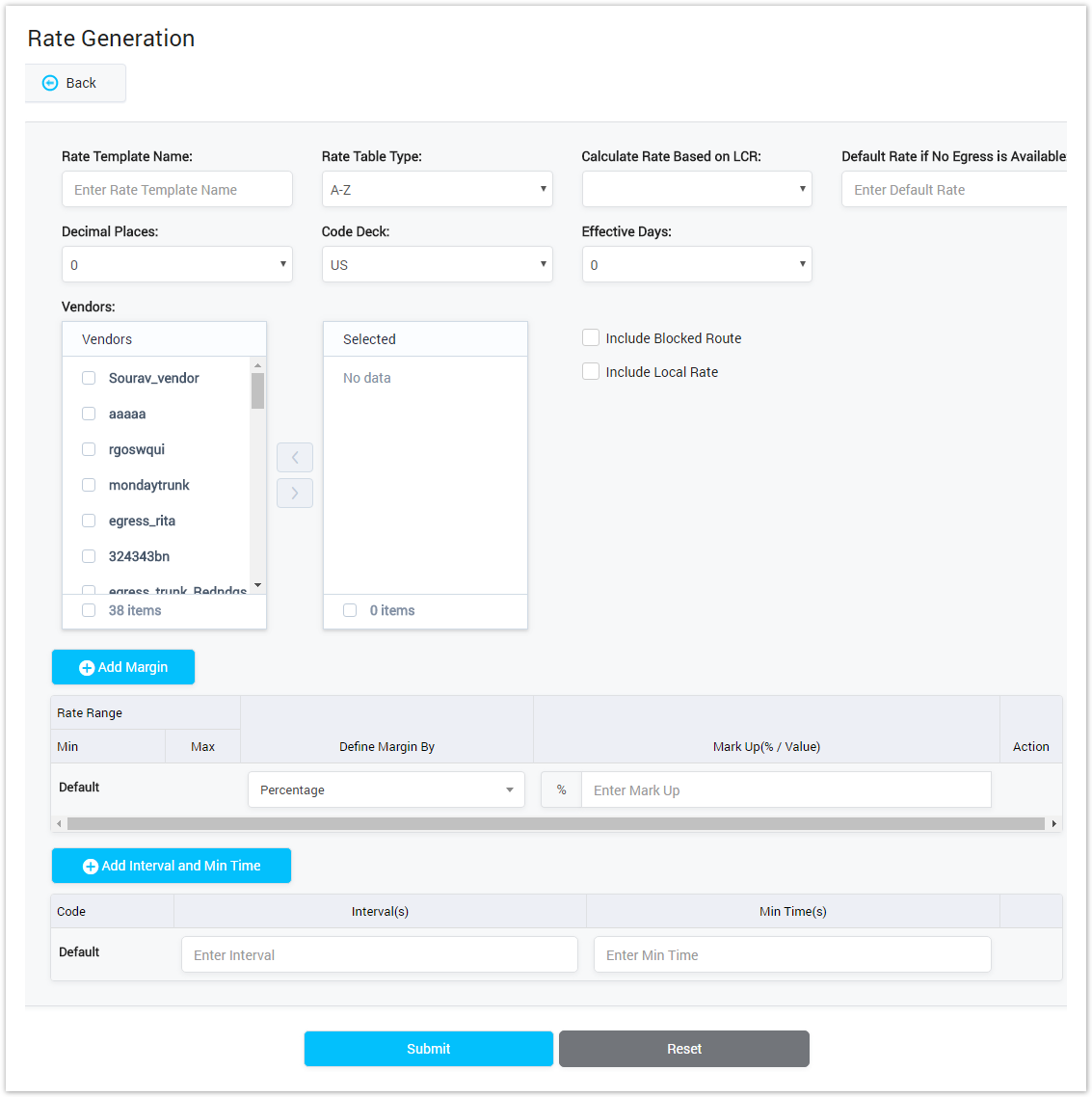| Column Name | Description |
|---|---|
| Rate Template | Name of Rate Template |
| Create On | The date/time when Rate Template was created. |
| Create By | The person who creating Rate Template. |
| Last Generated | The last date/time when Rate was generated. |
| Action | Action performed on Rate Generation. |
| Button | Description |
|---|---|
Is used to generate Rate. Click on this icon, the new window will be pop-up: | |
| Is used to edit the Rate Generation Template. | |
| Is used to view history of Rate Generation. | |
| Is used to delete the Rate Generation Template. | |
| Is used to download the list of Rate Generation Templates by two types of file: CSV and XLS. | |
| Is used to refresh to get latest the list of Rate Generation Templates. | |
| Select the field that the query will apply to. | |
| Is used to input the keyword to query. | |
| Is used to set the total of records per a page. | |
| Is used to select the column which will be shown/hidden. | |
| Is used to go to next, previous page. It is also used to go to the specific page by clicking on the number of page. |
Rate Generation History
Click on to view history of Rate Generation. The UI as below:
Screenshot: Rate Generation History
| Column Name | Description |
|---|---|
| Rate Created On | The date/time when the rate was created. |
| Rate Finished Time | The date/time when the rate was create successfully. |
| Create By | The account name who creating Rate. |
| Applied to Rate Table | The rate table which this rate applied to. |
| Status | Status of creating job. |
| Progess | The progess of creating job. |
| Action | Action performed on the rate history. |
| Icon | Description |
|---|---|
Is used to apply rate to rate table. By clicking on this icon, the new window will be displayed. Select Rate Table, Date/Time when rate will be effective and end, then click Apply button to save. You can aslo apply and send rate by click on Apply Rate and Send button. To apply for many Rate Table, click on Add button to add more Rate Table. | |
Is used to view Rate. Click on this icon, the new window will show: You can export list or delete record you want on this page. | |
| Is used to see Rate Generation History Detail. |
Creating New Rate Generation Template
Click on Create New button, the new window will be displayed as below:
Screenshot: Creating New Rate Generation Template
| Field Name | Description |
|---|---|
| Rate Template Name | Name of Rate Template. |
| Include Blocked Route | Include Blocked Route in Rate. |
| Include Local Rate | Include Local Rate in Rate. |
| Rate Table | Select Rate Table to apply this rate to. |
| Calculate rate based on LCR | Calculate rate based on Least-cost routing. |
| Default rate if no egress is available | If there is egress trunk, rate will based to rate for egress trunk. If there is no egress trunk, rate will be count based on default rate. |
| Decimal Places | The position of a digit to the right of a decimal point in rate value. |
| Code Deck | The code deck which rate will apply to. |
| Vendors | Select the vendor who will be applied new rate to. |
| Effective Date | The date/time when the rate start take effective. |
| Rate Range - Min | Minimum of rate can be re-generated. |
| Rate Range - Max | Maximum of rate re-generated. |
| Define Margin By | Select type to define that Margin. Percentage: Based on the percentage of specific amount. Fix Value: Margin is the fix value. |
| Mark Up( % or USD ) | The Mark Up in rate. |
| Code | The Code number. |
| Interval(s) | This is interval for billing. |
| Min Time(s) | The minimum chargeable duration. |
Related pages
Popular Topics
Recently Updated Pages