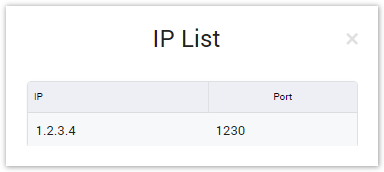| Column Name | Description |
|---|---|
| Name | Name of the client. |
| Balance | Balanceofclient's account. |
| Allow Credit | Allow to pay by Credit for this client. |
| Price Per Max Chanel | The price per the Max Chanel. |
| Update At | The last date/time when client information was updated. |
| Update By | The last person who updated client information. |
| Action | Actionperformedon the record. |
| Button | Description |
|---|---|
| Is used to active/deactivate the Client. | |
Is used to view the list IP of the Client. | |
| Is used to edit the Client. | |
| Is used to view the list DID of the Client. | |
| Is used to delete the Client. | |
| Is used to show/hide the query form | |
| Is used to download the list of clients by two types of file: CSV and XLS. | |
| Is used to refresh to get latest the list of clients. | |
| Is used to select the field which the search function will query on. | |
| Is used to input the keyword to query. | |
| Is used to set the total of records per a page. | |
| Is used to select the column which will be shown/hidden. | |
| Is used to go to next, previous page. It is also used to go to the specific page by clicking on the numberofpage. |
This section allows you to query data by the name of the Client. Input keyword into search textbox then click on the Query button, the result will be displayed.
Adding New Client
To add new Client, click on the Create New button then the main window will appear as below:
Screenshot: Adding New Client
| Field Name | Description | ||||||
|---|---|---|---|---|---|---|---|
| Client Name | Name of the Client | ||||||
| Company | Company of the Client | ||||||
| Login Username | Username used to login to the web portal. | ||||||
| Login Password | Password used to login to the web portal. | ||||||
| Main Email | Main email of Client. | ||||||
| NOC Email | Network Operation Center email. It is used to receive the Trunk Update. | ||||||
| Billing Email | It is used to receive the Billing and Invoice. | ||||||
| Address | Address of Client | ||||||
| Mode | Type of payment:
| ||||||
| Test Credit | The credit will be purchased before services can be used | ||||||
| Allowed Credit | The unlimited credit for mode postpaid | ||||||
| Enable Billing By Port | There are three options:
| ||||||
| IP Addresses | IP Addresses and Port of the client. | ||||||
| Enable T38 | Enable T38 protocol. | ||||||
| Media Type | There are three options:
| ||||||
| Auto Invoicing | Auto invoicing for client. Click on this checkbox, the new window will be displayed Select Payment Term. If checked on Send Auto Invoice checkbox, the invoice will be sent automatically. |
After filling out all fields, click Submit button to save. Click on Back button to go back to Client page.
Related pages
Popular Topics
Recently Updated Pages