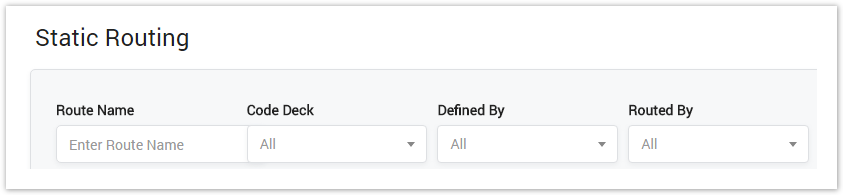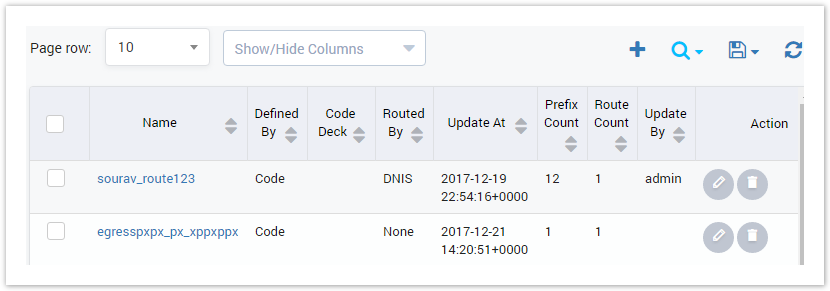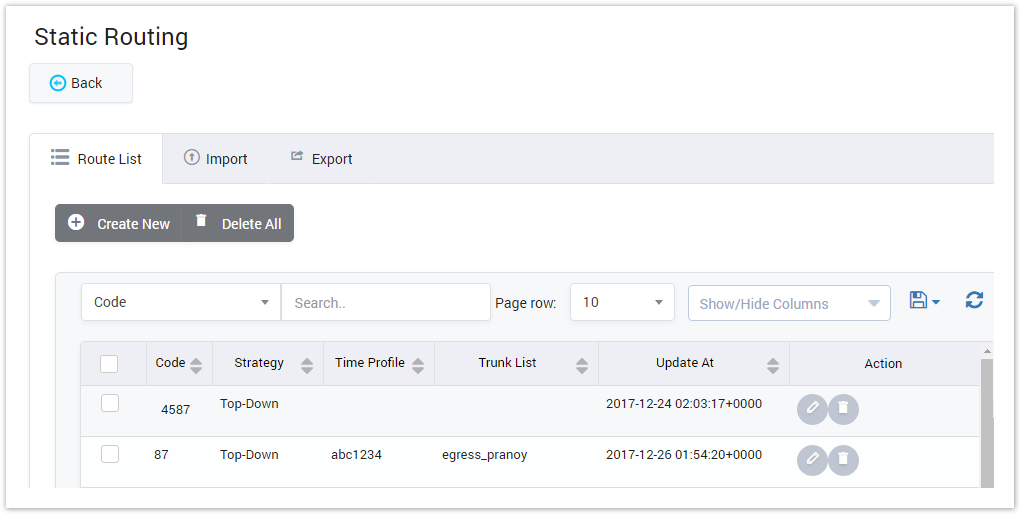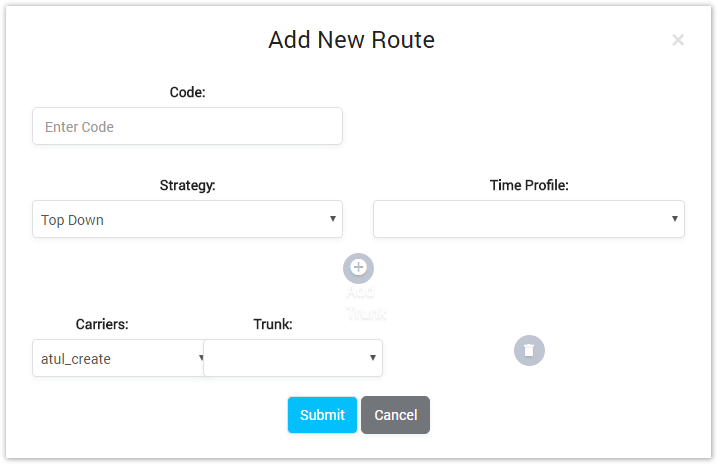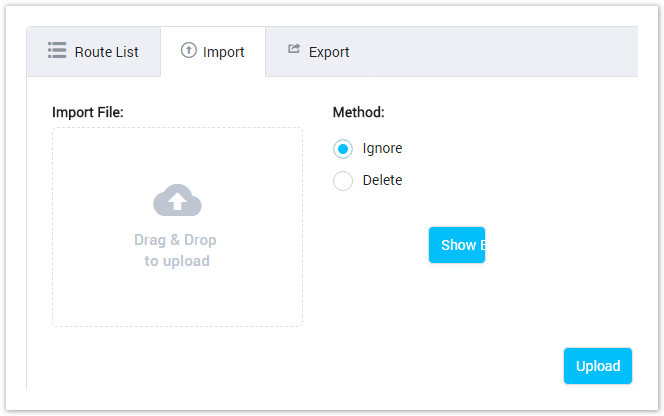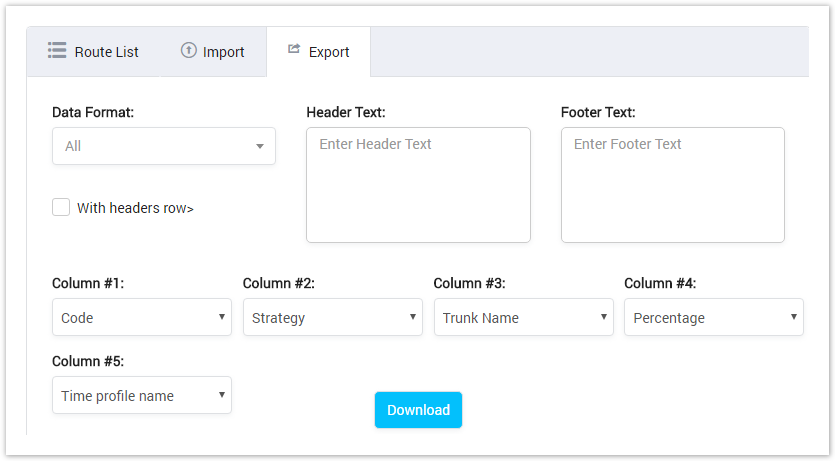| Column Name | Description |
|---|---|
| Name | Name of Static Routing |
| Define By | The criteria to define the routing: Code, CodeNameandCountry |
| Code Deck | Code Deck is used in Static Routing. |
| Route By | Select Route by: DNIS: Route by the number of callee. LRN: Route by the Location Routing Number |
Result Form
Filling in criteria then click on the Query button, the result will appear as below:
Screenshot: Static Routing List
| Column Name | Description |
|---|---|
| Name | Name of Static Routing |
| Define By | The criteria to define the routing: Code, Code NameandCountry |
| Code Deck | Code Deck is used in Static Routing. |
| Route By | Select Route by: DNIS: Route by the number of callee. LRN: Route by the Location Routing Number |
| Updated At | The last date/time when static routing was updated. |
| Prefix Count | Total of the prefix in static routing. |
| Route Count | Total of Routing Plan. |
| Updated By | The last person who modifying static routing. |
| Action | Action performed on static routing. |
| Button | Description |
|---|---|
| Is used to edit the Static Routing. | |
| Is used to delete the Static Routing. | |
| Is used to create new Static Routing. | |
| Is used to show/hide the query form | |
| Is used to download the list of Static Routings by two types of file: CSV and XLS. | |
| Is used to refresh to get latest the list of Static Routings. | |
| Is used to set the total of records per a page. | |
| Is used to select the column which will be shown/hidden. | |
| Is used to go to next, previous page. It is also used to go to the specific page by clicking on the number of page. |
Adding New Static Routing
Click on Create New button, the new form with many fields will be appeared allow the user to add new:
Screenshot: Creating New Static Routing
Filling out all fields, click Save icon to save Static Routing or click on Delete icon to cancel.
Static Routing Details
Static Route
There are many Static Routes in Static Routing. The user can redirect to Static Route page by click on Name of Static Routing or click on Number in Prefix Count column.
Screenshot: Static Route List
To add new Static Route, click on the Create New button then there is pop-up displays as below:
Screenshot: Adding New Static Route
| Column Name | Description |
|---|---|
| Code | The code of the route. When the caller calls to this code, the route will be applied. |
| Strategy | Top-Down: The trunk on top has the highest priority By Percentage: The calls are allocated based on what percentage the trunk is given. For example: trunk A is given a percentage of 50%, trunk B is given a percentage of 50%. With this example, half the calls will be allocated to trunk A and half will be allocated to trunk B Round Robin: Is an arrangement of choosing all hosts in a group equally in some rational order. |
| Time Profile | The schedule time when the route takes effective. |
| Trunk List | List of the trunk in route. Trunk Number: The number of trunks Carrier: Selecting the carrier which the route direct to. Trunk: Selecting the trunk which the traffic go through. Rate: Rate for this trunk. CPS Limit: Callpersecondlimitontrunk. Call Limit: Calllimitontrunk. Percentage: it is set only when the strategy is percentage. Note: The CPS Limit and Call Limitisloadedautomatically when you select trunk. |
| Update At | The last date/time when the route was modified. |
| Action | Action performed on the route. |
You can query data by inputting the keyword into search textbox. The system will query data by Static Route name.
Click on Delete All button to delete all the Static Routes in the system. You can also delete specific Static Route by checking on the checkbox then click on Delete Select button.
Importing Static Routes
This function allows the user to import many static routes by CSV or XLS file.
Screenshot: Importing Static Routes
| Filed Name | Description |
|---|---|
Method | The action performed on duplicate records:
|
Import File | Choose file to upload. |
Example | Click on show text to download example file. |
After selecting the action, choosing file, click Submit button to upload.
Exporting Static Routes
To export all Static Routes, click on Export button. The CSV file will be download and displayed correctly all Static Routes.
Screenshot: Exporting Static Routes
Selecting the format of the export file. There are two types: CSV and XLS.
Checking on "with headers row" checkbox, the export file will have the header and footer row with text which is configured in Header Text and Footer Text textbox.
Select columns you want to export and click the Download button. Click on Reset button to Reset and Back button to go back to Client List page.
Select format, header text, columns want to export and click the Download button. The exported file will be downloaded as expected.
Related pages
Popular Topics
Recently Updated Pages