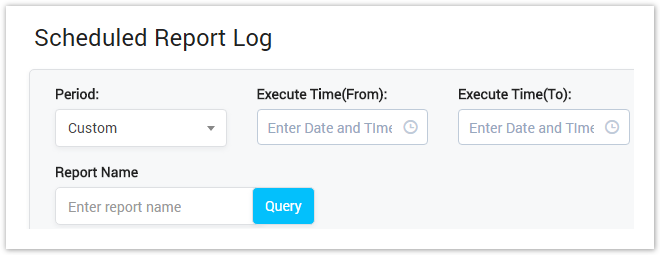| Field Name | Description |
|---|---|
| Period Time | Select the period time when the report was executed. It can be
|
| Report Name | Query by the report name. |
Scheduled Report Log Result Form
Filling criteria then click on the Query button, the result form will be displayed as below:
Screenshot: Scheduled Report Log Result Form
| Column Name | Description |
|---|---|
| Report Name | The name of the report. |
| Execute Time | The date-time when the report was executed. |
| Email To | The email of the user who received the report. |
| File | Is used to download the report. |
| Button | Description |
|---|---|
| Is used to download the report. | |
| Is used to show/hide advance search. | |
| Is used to download the list of Scheduled Report Log by two types of file: CSV and XLS. | |
| Is used to refresh to get latest the list of Scheduled Report Log. | |
| Is used to set the total of records per a page. | |
| Is used to select the column which will be shown/hidden. | |
| Is used to go to next, previous page. It is also used to go to the specific page by clicking on the number of page. |
Related pages
Popular Topics
Recently Updated Pages