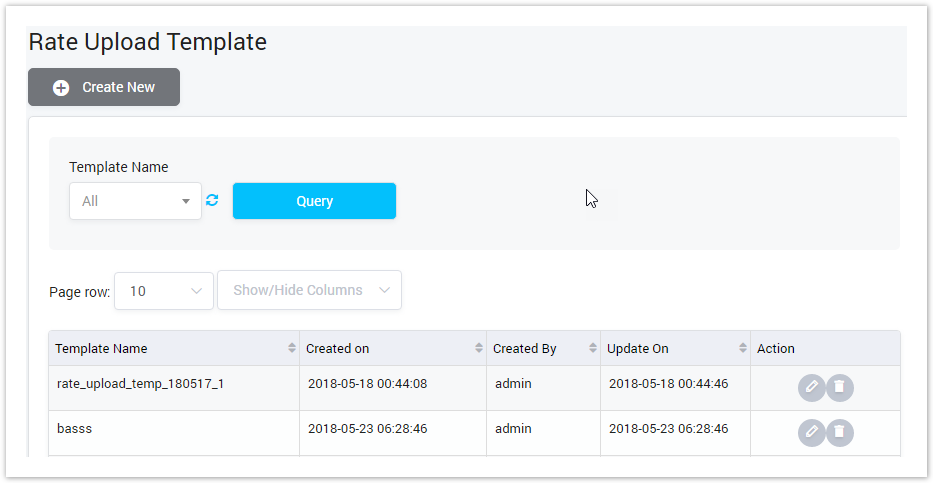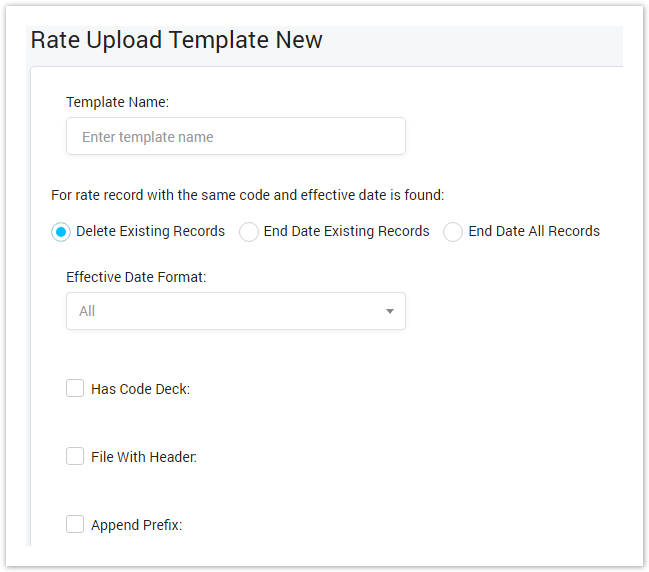| Column Name | Description |
|---|---|
| Template Name | The name of the template. |
| Created On | The date time when the template was created. |
| Created By | The name of the user who creating the template. |
| Updated On | The last date time when the template was created. |
| Action | The action performed on the template. |
| Button | Description |
|---|---|
| Is used to edit the template. | |
| Is used to delete the templated. | |
| Is used to select the name of Template to query. Click on the arrow, the list of all available Template will be displayed. | |
| Is used to refresh to get latest the list of the Template. | |
| Is used to query data. Clicking on this button, the result will be displayed. | |
| Is used to set the total of records per a page. | |
| Is used to select the column which will be shown/hidden. | |
| Is used to go to next, previous page. It is also used to go to the specific page by clicking on the number of page. |
Creating New Rate Upload Template
To create new, click on Create New button, the window will be appeared as below:
Screenshot: Creating New Rate Upload Template
| Field Name | Description |
|---|---|
| Template Name | The name of the template. |
| For rate record with the same code and effective date is found | Select the action will be performed for the record with same code and effective date is found: |
| Effective Date Format | Set the effective date format of rate upload. |
| Has Code Deck | Set the option: Has code deck with rate or not. |
| File With Header | Set the option: The upload file required the header or not. |
| Append Prefix | Set the append prefix for rate upload. |
| File Headers | Set the headers of upload file. |
| Set Default Effective Date | Set the value default of effective date. |
| Set Default Min Time | Set value default for Min Time. Min Time is minimum chargeable duration.If min time is 6sec and someone calls only for 3 sec. Though , the call will get charged for 6 sec. |
| Set Default Interval | Set value default for Interval. This is interval for billing.For example: you set it 6 sec, then billing will be based on every 6 sec. If you call for 11 sec, but as billing interval is 6 sec so, it will be charged for 12sec. |
| Check Effective Date Criteria |
|
Related pages
Popular Topics
Recently Updated Pages