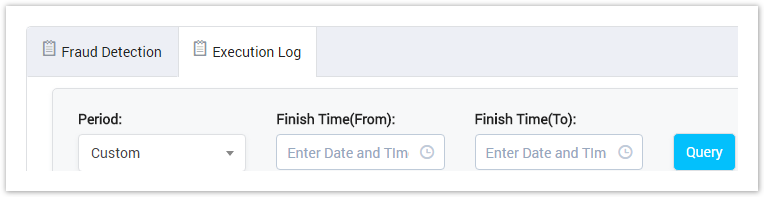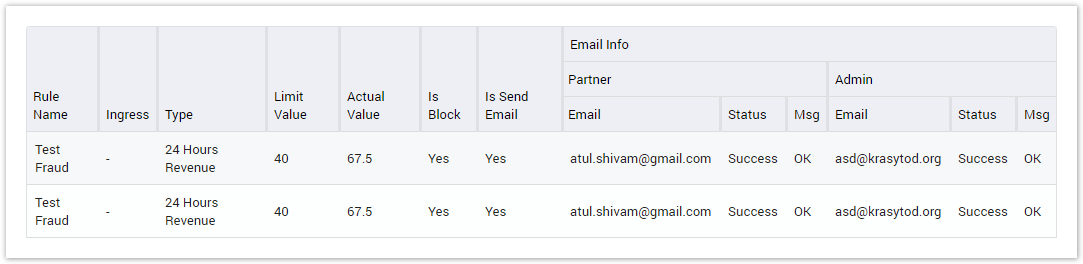| Field Name | Description |
|---|---|
| Rule Name | Name of the rule. |
| Active | Status of Rule. |
| Updated On | The last date-time when the rule was updated. |
| Updated By | The last person who has updated the rule. |
The others column, we will explain more in next part.
| Button | Description |
|---|---|
| Is used to activate/deactivate the rule. | |
| Is used to edit the rule. | |
| Is used to delete the rule. | |
| Is used to select the name of Rule to see details. Click on the arrow, the list of all available Rule will be displayed. | |
| Is used to refresh to get latest the list of the Rule. | |
| Is used to query data. Clicking on this button, the result will be displayed. | |
| Is used to set the total of records per a page. | |
| Is used to select the column which will be shown/hidden. | |
| Is used to go to next, previous page. It is also used to go to the specific page by click onthe number of page. |
It allows you to query data by Rule Name. Input the keyword into Rule Nametextboxthen click on the Query button. The result will be displayed.
Adding Fraud Detection Rule
To add the new rule, click on the Create New button. The main window will be displayed as below:
Screenshot: Adding Fraud Detection Rule
| Field Name | Description | ||||||||
|---|---|---|---|---|---|---|---|---|---|
| Rule Name | Name of the rule. | ||||||||
| Ingress Trunk List | Name of Ingress Trunk which rule is applied to monitor. | ||||||||
| Fraud Checking Criteria | Criteria for detecting.
| ||||||||
| Block | If checked, the call from ANI will be blocked when fraud is detected and vice versa. | ||||||||
| Send Email |
| ||||||||
| Email To |
| ||||||||
| From Email | Select from email to send notification email. | ||||||||
| Notification Subject | Subject of Notification which will be sent. | ||||||||
| Notification Content | Content of Notification which will be sent. |
Click Submit button to save rule. Click on Reset button to clear all fields or click on the Back button to go back to Fraud Detection page.
Execution Log
This tab is used to record all logs when Fraud Detection rule executed.
Execution Log Query Form
This form allows the user to query data by the period time when the execution finished. Click on Execution Log tab, this form will appear:
Screenshot: Execution Log Query Form
| Field Name | Description |
|---|---|
| Period | Query data by the period time when the execution finished. It can be:
|
Execution Log Result Form
Filling in the period time then click on the Query button, the result form will be displayed as below:
Screenshot: Execution Log Result Form
| Field Name | Description |
|---|---|
| Rule Name | Name of rule. |
| Start Time | The date/time when the rule started executing. |
| Finish Time | The date/time when the rule finished executing. |
| Duration Time | The duration time of Fraud Call. |
| Create by | If rule run according to the job, the value is Auto. If rule is ran manually, the value is the name of the person who runs the rule. |
| Status | if there is not fraud in the call, status is normal. |
| Action | The Action performed on call when any fraud is detected. |
To view details of fraud call, click on view details icon ( ). The main window will be displayed as below:
Screenshot: Details of Fraud Call
Related pages
Popular Topics
Recently Updated Pages