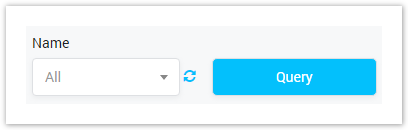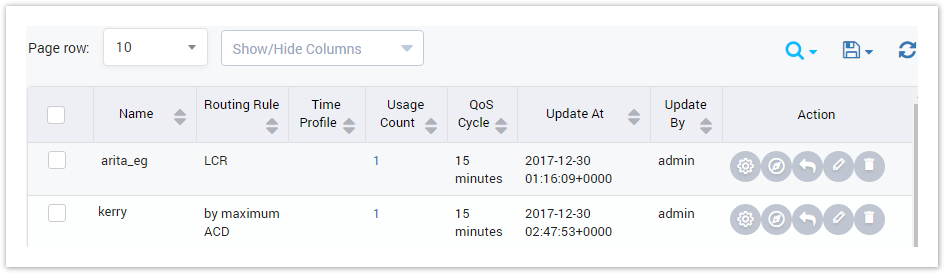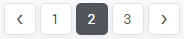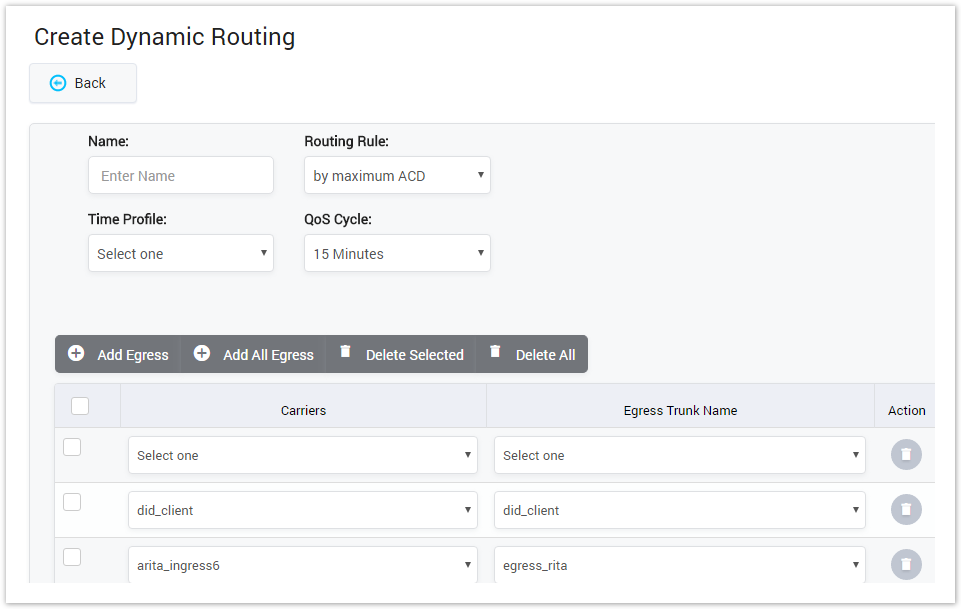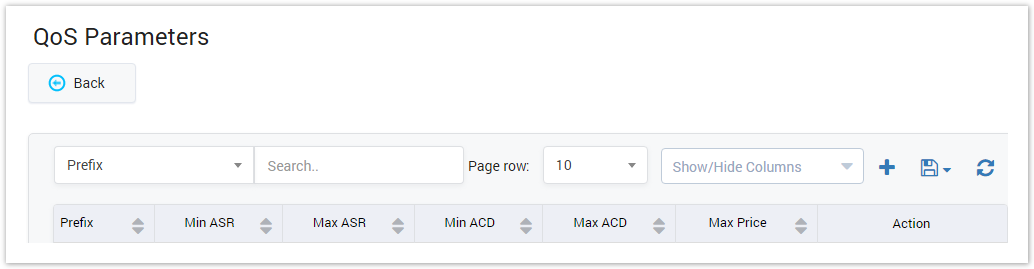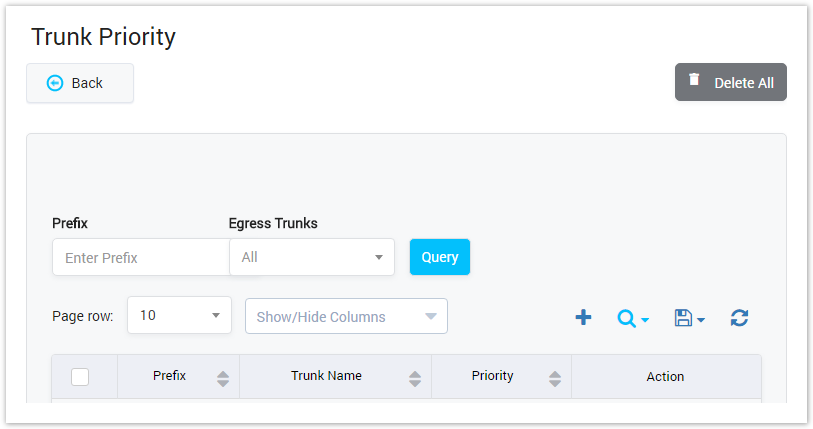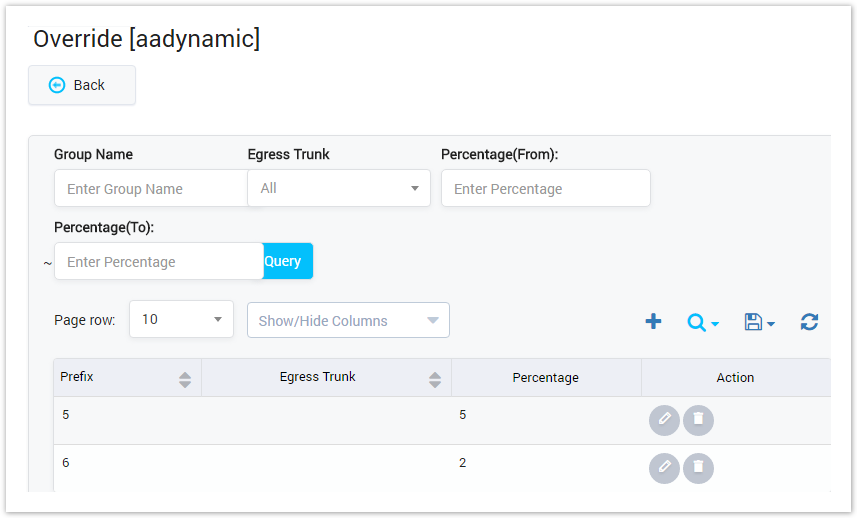Screenshot: Query Form
Is used to select the name of Dynamic Routing to query. Click on the arrow, the list of all available Dynamic Routings will be displayed. Click on the circle next to dropdown list to get latest the list of the Payment Term. Click on the query button, the result will be displayed.
Result Form
Input the name into textbox then click on the Query button, the result will appear as below:
Screenshot: Result Form
| Column Name | |
|---|---|
| Name | Name of Routing. |
| Usage Count | Is used to show the total of Routing Plan are using Dynamic Routing. You can see all Routing Plan by click on the number in this column. |
| Update At | The last date-time when the routing was updated. |
| Update By | The last account who update the routing. |
| Action | The action performed onrecord. |
| Button | Description |
|---|---|
| Is used to config QoS parameter. | |
| Is used to set Trunk Priority. | |
| Is used to config Override. | |
| Is used to edit the Routing. | |
| Is used to delete the Routing. | |
| Is used to set the total of records per a page. | |
| Is used to select the column which will be shown/hidden. | |
| Is used to go to next, previous page. It is also used to go to the specific page by clicking on the number of page. |
Creating New Dynamic Routing
Click on Create New button, the new form with many fields will appear allow user to add new:
Screenshot: Creating New Dynamic Routing
| Column Name | Description | ||||||
|---|---|---|---|---|---|---|---|
| Name | Select time profile. In the time belong to this profile, the call will be blocked. | ||||||
| Routing Rule | Type of Routing Rule:
| ||||||
| Time profile | Time profile field is used to set the range time when the route will be worked. You can config time profile under Switch -> Time Profile. | ||||||
| Qos Cycle | The fourth is Qos Cycle. This field is used to set the cycle time for QoS monitor will be run. | ||||||
| Add Egress | Click on Add Egress button to add more Egress Trunk. Select Carries and Trunk name from dropdown list.
You can click on delete icon to remove Egress Trunk. | ||||||
| Add All Egress | Adding all Egress Trunks automatically into Dynamic Routing. | ||||||
| Delete Selected | Selecting Trunk by check on the checkbox then click on this button, all the selected trunks will be removed from Dynamic Routing. | ||||||
| Delete All | Removing all Egress Trunks from Dynamic Routing. | ||||||
| Carrier | The Carrier which assigned to Egress Trunk. | ||||||
| Trunk Name | Name of Egress Trunk. | ||||||
| Action | Is used to delete Carrier and corresponding Egress Trunk |
Finally, click on Save Icon to add new Dynamic Routing.
The new Dynamic Routing will be appeared on list. You can use Search function to filter Routing by Routing Name and Routing Rule.
Click on Plus icon to view details of Dynamic Routing.
Qos Parameters
This part is used to block the vendor that does not meet the QoS requirement. We have set the criteria then the system will check the vendor meet the requirement or not.
To input all parameters to QoS, click on Icon . The new page will be appeared as below:
Screenshot: QoS Parameters
| Column Name | Description |
|---|---|
| Prefix | Prefix number. |
| Min ASR | Minimum of Answer-Seizure Ratio. |
| Max ASR | Maximum of Answer-Seizure Ratio. |
| Min ACD | Minimum of Average Call Duration. |
| Max ACD | Maximum of Average Call Duration. |
| Max Price | Max Price. |
| Action | Action performed on rule. |
Trunk Priority
In many cases, there are many Egress Trunks for a carrier. We can set priority for trunk. The call will preferentially go through the higher priority trunk.
Click on icon, the Trunk Priority will be appeared as below:
Screenshoot: Priority Trunk
| Column Name | Description |
|---|---|
| Prefix | Filter data by Prefix number. |
| Egress Trunk | Filter data by trunk name. |
| Prefix | Prefix of Egress Trunk. |
| Egress Trunk | Name of Egress Trunk. |
| Priority | Priority of Egress Trunk. |
After filling out all parameter, click on Save icon to save. If not, you can click on Delete icon to cancel and click on Back button to go back to Dynamic Routing page.
Click on Delete All button to remove all Trunks.
Click Back button to go back to Dynamic Routing page.
Override
This page is used to config percent of call over each route or vendor.
Click on , you can redirect to Override page as below:
Screenshot: Override
We can select egress and the maximum % of total call over them either for the code/prefix or for all the calls going through the route.
You can also filter data by some fields on this page such as Egress Trunk Name, Percentage Range.
For this rule, The Trunk which have largest Average Call Duration will be given priority
Related pages
Popular Topics
Recently Updated Pages