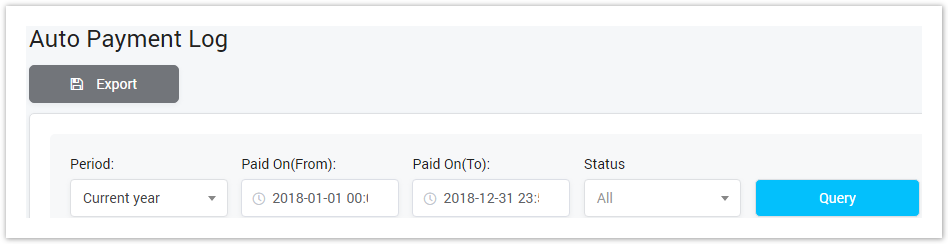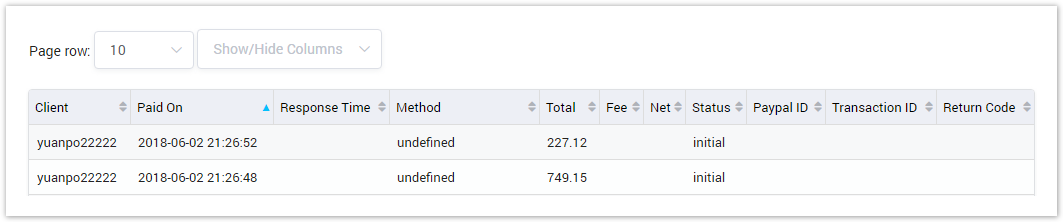Field | Description |
|---|---|
| Period | Period time when the Auto Payment happened. If you select the default period such as current year, this week, the Date(From) and Date(To) will be filled in. But when you select Custom, you have to fill in Date(From) and Date(To). |
| Status | Select the status of payment.
|
Auto Payment Log Result Form
Filling in all parameters, click on the Query button then the result form will be displayed as below:
Screenshot: Auto Payment Log Result Form
| Column Name | Description |
|---|---|
| Client | The name of client who make the payment. |
| Paid On | The date time when the client request the payment services. |
| Response Time | The response time of auto payment services. |
| Method | The auto payment services, There are two types: Stripe and Paypal. |
| Total | The total charge in payment. |
| Fee | Fee for auto payment service. |
| Net | Net for auto payment service. |
| Status | Status of auto payment. |
| Paypal ID | If using the Paypal services for auto payment, this column will show the paypal ID. |
| Transaction ID | Transaction ID of auto payment. |
| Return Code | The code return after make the auto payment. This code related to the status of payment. |
| Button | Description |
|---|---|
| Is used to download the list of auto payment log by two types of file: CSV and XLS. | |
| Is used to set the total of records per a page. | |
| Is used to select the column which will be shown/hidden. | |
| Is used to go to next, previous page. It is also used to go to the specific page by clicking on the number of page. |
Related pages
Popular Topics
Recently Updated Pages