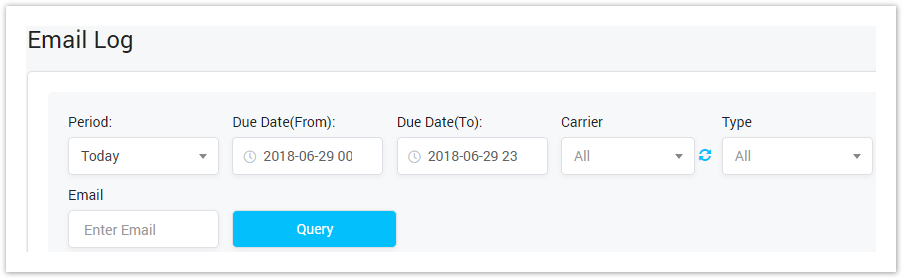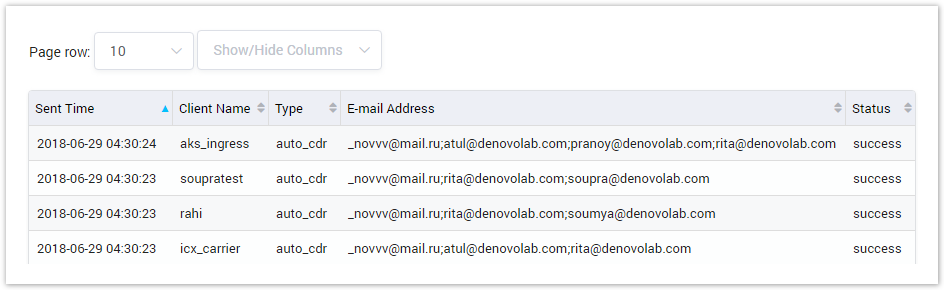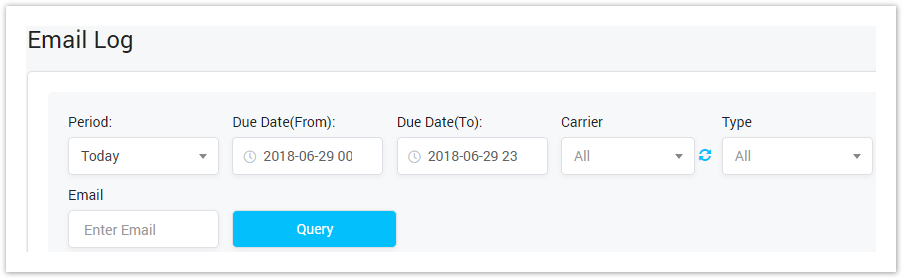 Image AddedEmail Log Query Form
Image AddedEmail Log Query Form
 Image Removed
Image Removed
Sent TimeThe date | Period time when the email was sent. |
Client Name| If you select the default period such as current year, this week, the Date(From) and Date(To) will be filled in. But when you select Custom, you have to fill in Date(From) and Date(To). |
| Carrier | The name of |
client | carrier who received the email. |
| Type | The type of email. Refer Email Template for further information. |
| Email Address | The |
email address which will be received the email| list of emails in Carbon Copy list. |
| Status | Status of email: Fail or Successfull. |
Filling in criteria then click on the Query button, the result form will be displayed as below:
Screenshot: Email Log Result Form
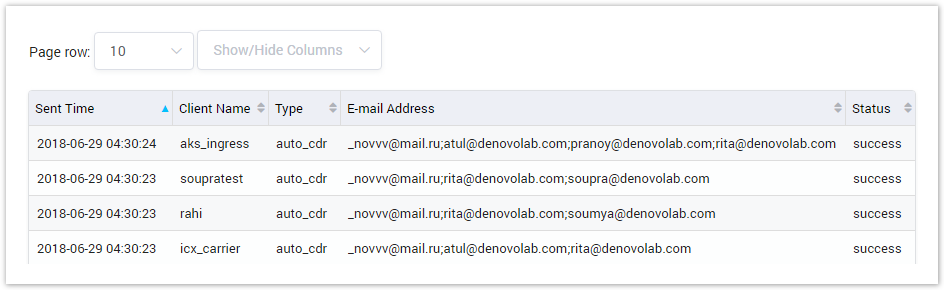 Image AddedEmail Log Result Form
Image AddedEmail Log Result Form
| Column Name | Description |
|---|
| Sent Time | The date time when the email was sent. |
| Client Name | The name of client who received the email. |
| Type | The type of email. Refer Email Template for further information. |
| Email Address | The list of emails in Carbon Copy list. |
| Status | Status of email: Fail or Successfull. |
| Button | Description |
|---|
 Image Removed Image Removed
| Is used to edit the carrier group. |
 Image Removed Image Removed
| Is used to show the list carriers belong to this group. Click on this icon, user will be redirected to the Carrier page. |
 Image Removed Image Removed
| Is used to delete the carrier group. |
 Image Removed Image Removed
| Is used to download the list of carrier groups by two types of file: CSV and XLS. |
 Image Removed Image Removed
| Is used to refresh to get latest the list of carrier group. |
 Image Removed Image Removed
| Is used to select the field which the search function will query on. |
 Image Removed Image Removed
| Is used to input the keyword to query. |
|---|
 Image Modified Image Modified
| Is used to set the total of records per a page. |
 Image Modified Image Modified
| Is used to select the column which will be shown/hidden. |
 Image Modified Image Modified
| Is used to go to next, previous page. It is also used to go to the specific page by clicking on the number of page. |