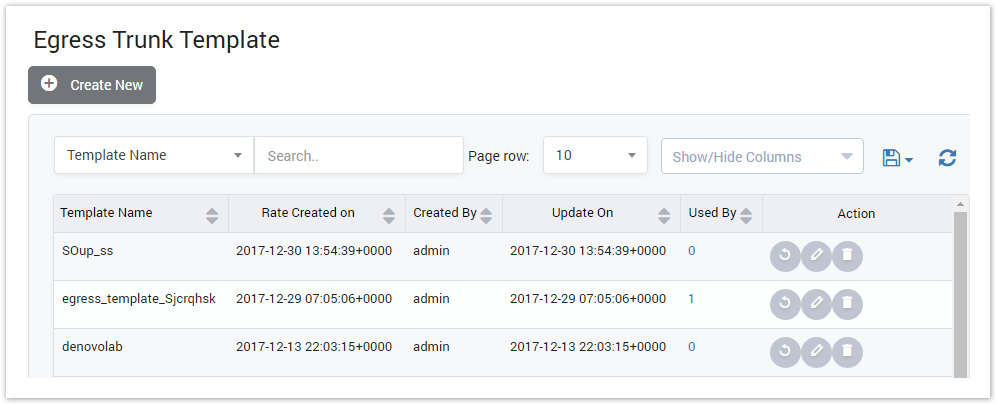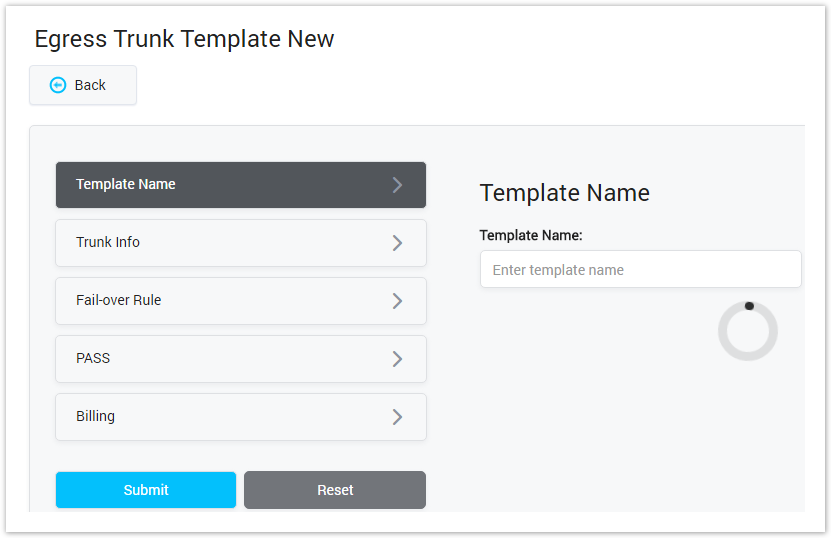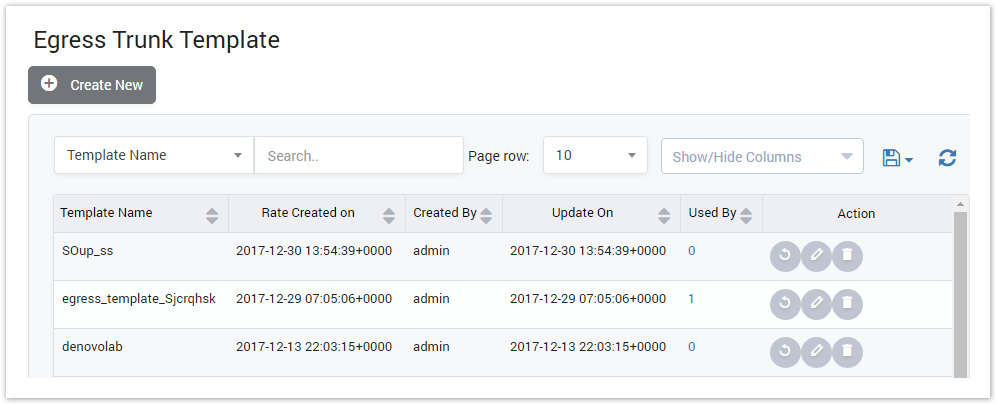 Image AddedEgress Trunk Templates List
Image AddedEgress Trunk Templates List
| Column Name | Description |
|---|
| Template Name | Name of Egress Trunk Template. |
| Created On | The date/time when Egress Trunk Template was created. |
| Created By | The name of the person whocreatingEgress Trunk Template. |
| Last Updated | The last date/time when Egress Trunk Template was updated. |
| Used By | The total of Egress Trunks which was created by this template. |
| Action | Actionperformed on Egress Trunk Template. |
| Button | Description |
|---|
 Image Added Image Added
| This icon (Re-apply) appears if there is any Egress Trunk were created by this template. Click on this icon, all parameters of Egress Trunk which using this template will be reset to default same template's parameters. |
 Image Added Image Added
| Is used to edit Egress Trunk Template. |
 Image Added Image Added
| Is used to delete Egress Trunk Template. |
 Image Added Image Added
| Is used to download the list of Egress Trunk Templates by two types of file: CSV and XLS. |
 Image Added Image Added
| Is used to refresh to get latest the list of Egress Trunk Templates. |
 Image Added Image Added
| Is used to select the field which the search function will query on. |
 Image Added Image Added
| Is used to input the keyword to query. |
 Image Added Image Added
| Is used to set the total of records per a page. |
 Image Added Image Added
| Is used to select the column which will be shown/hidden. |
 Image Added Image Added
| Is used to go to next, previous page. It is also used to go to the specific page by clicking on the number of page. |
Creating New Egress Trunk Template
Click on Create New button, the new window will be displayed as below:
Screenshot: Creating New Egress Trunk Template
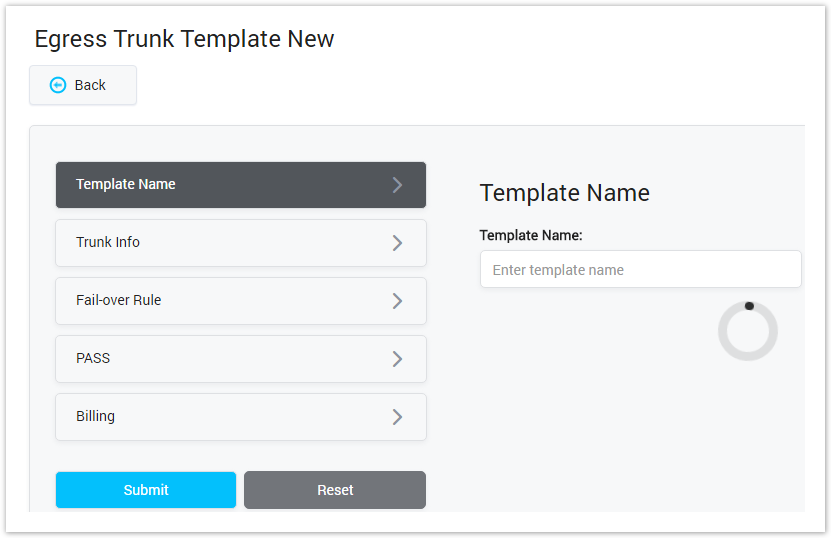 Image AddedCreating New Egress Trunk Template
Image AddedCreating New Egress Trunk Template
For further description of all fields, please refer Egress Trunk page.
Click Submit button to save Egress Trunk Template. Click on Reset button to clear all fields or click on Back button to go back to Egress Trunk Template page.