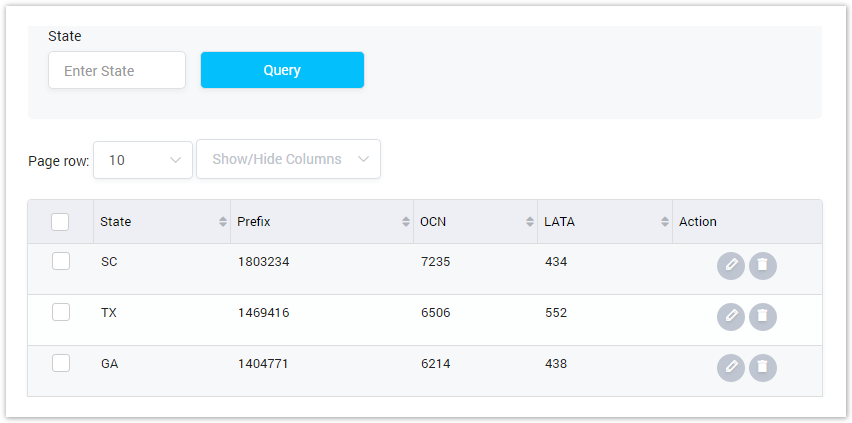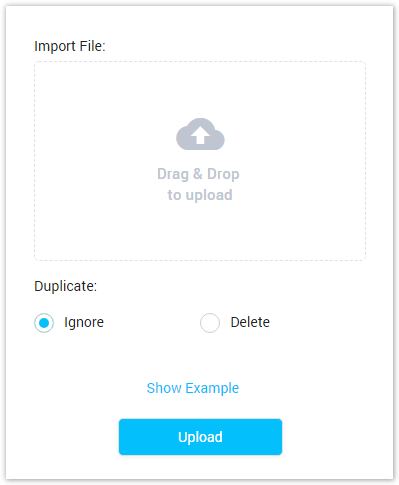| Field Name | Description |
|---|---|
| State | The State in North American. |
| Prefix | The NPANXX in the US LERG database. |
| OCN | OCN (Operating Company Number) is a 4 character ID for North American phone companies. OCN numbers are assigned by NECA and used to identify companies in other telecommunications resources such as the LERG. |
| LATA | LATA (local access and transport area) is a term in the U.S. for a geographic area covered by one or more local telephone companies, which are legally referred to as local exchange carriers (LECs). |
| Action | The action performed on US Jurisdiction. |
| Button | Description |
|---|---|
| Is used to query by State Name. Input the characters which stand for State Name into this textbox. | |
| After inputting data into the State textbox, click this button and the result will be displayed. | |
| Is used to edit the US Jurisdiction. | |
| Is used to delete the US Jurisdiction. | |
| Is used to set the total of records per a page. | |
| Is used to select the column which will be shown/hidden. | |
| Is used to go to next, previous page. It is also used to go to the specific page by clicking on the number of pages. |
Add New US Jurisdiction
To add new US Jurisdiction, click on Create New button, There is a new line in the list as below:
Screenshot: Add New US Jurisdiction
For further infomation of each column, please refer above section.
Delete Selected
This option allows you delete some specific US Jurisdictions. You can select the list of US Jurisdictions need to delete by checking on the checkbox. Then click on Delete Selected button, all the selected US Jurisdictions will be deleted.
Delete All
Click on Delete All button to delete all US Jurisdictions in the system.
Delete function can be used to permanently remove US Jurisdiction from the system. Please, use this feature with care – deleted US Jurisdiction can not be restored by any means.
Import
Instead of creating manually, you can use import function by click on Import button. The upload window will be appeared as below:
Screenshot: Import US Jurisdiction
| Filed Name | Description |
|---|---|
Import File | Choose file to upload. |
Duplicate | The action performed on duplicate records:
|
Show Example | Click on Show Example text to download example file. |
Export
To export data, click on Export tab then the new tab will be displayed as below:
Screenshot: Export
| Filed Name | Description |
|---|---|
Data Format | Choose format of exporting file: CSV or XLS. |
With headers row | Checking it, the exporting file will have header rows. |
Header Text | Input the header text for exporting file. |
| Footer Text | Input the footer text for exporting file. |
| Column | Choose the list column for exporting file. |
Input all required fileds then click on Download button to export.