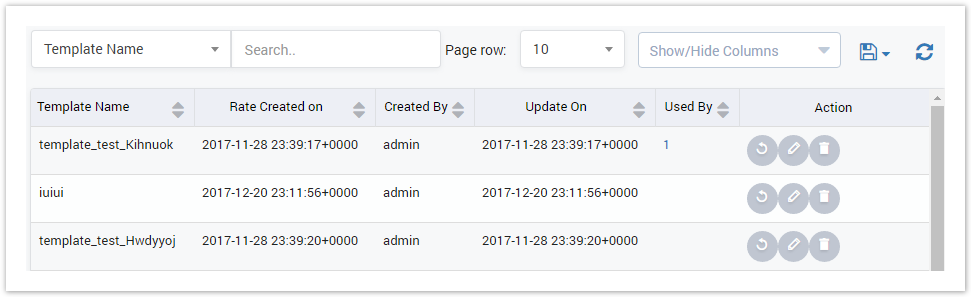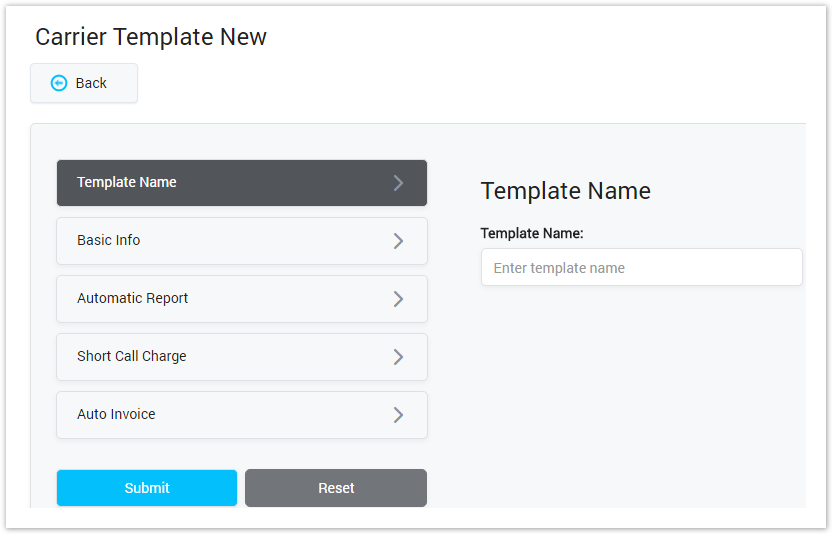| Column Name | Description |
|---|---|
| Template Name | Name of carrier template |
| Created On | The date/time when carrier template was created. |
| Created By | The name of the person who creating carrier template. |
| Last Updated | The last date/time when carrier template was updated. |
| Used By | The total of carriers who was created by this template. |
| Action | Actionperformedon carrier template |
| Button | Description |
|---|---|
| This icon (Re-apply) appears if there is any Carriers were created by this template. Click on this icon, all parameters of Carrier which using this template will be reset to default same template's parameters. | |
| Is used to edit carrier template. | |
| Is used to delete carrier template. | |
| Is used to download the list of carrier templates by two types of file: CSV and XLS. | |
| Is used to refresh to get latest the list of carrier templates. | |
| Is used to select the field which the search function will query on. | |
| Is used to input the keyword to query. | |
| Is used to set the total of records per a page. | |
| Is used to select the column which will be shown/hidden. | |
| Is used to go to next, previous page. It is also used to go to the specific page by clicking on the number of page. |
| Warning |
|---|
Re-apply button can be used to permanently reset all parameters of all related carriers to default. Please, use this feature with care – Reset Carrier can not be restored by any means. |
Creating New Template
Click on Create New button, the new window will be displayed as below:
Screenshot: Creating New Carrier Template
For further information, please refer Carrier page.
Click Submit button to save Carrier Template. Click on Reset button to clear all fields or click on Back button to go back to Carrier Template page.
Related pages
| Content by Label | ||||||||||||||
|---|---|---|---|---|---|---|---|---|---|---|---|---|---|---|
|
Popular Topics
| Popular Labels | ||||
|---|---|---|---|---|
|
Recently Updated Pages
| Recently Updated | ||||||||
|---|---|---|---|---|---|---|---|---|
|