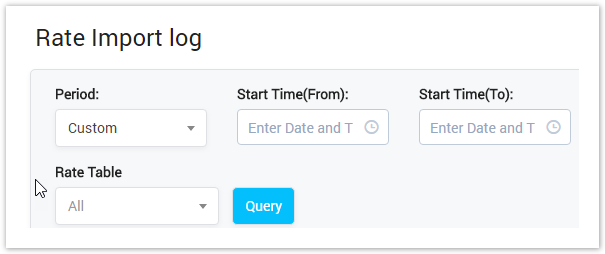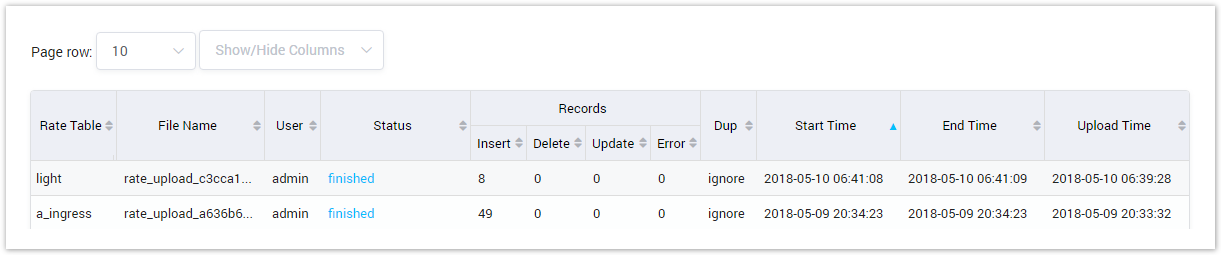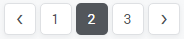| Field Name | Description |
|---|---|
| Period | Select the period time to query data. The Rate has upload time belong to this period will be shown. The period can be:
|
| Rate Table | Select the rate table which the rate will be imported to. |
Rate Import Log Result Form
Filling in criteria, click on the Query button, the result form will display as below:
Screenshot: Rate Import Log Result Form
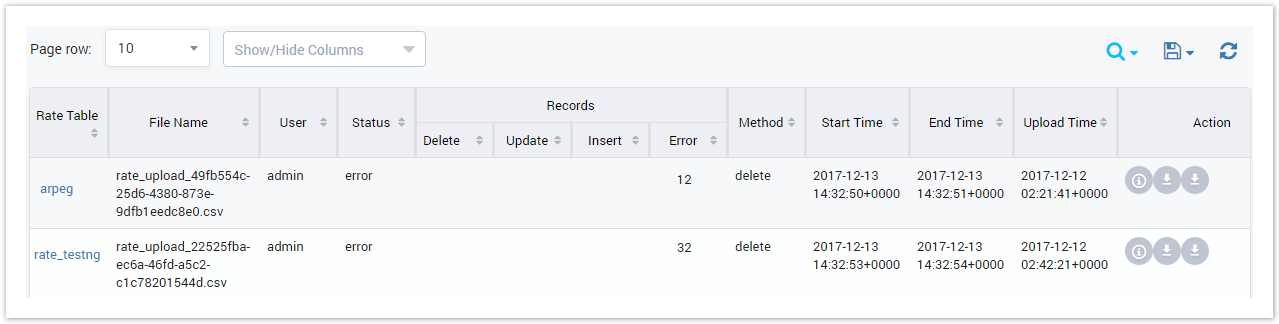
Column Name | Description |
Rate Table | The rate table which the rate import to. |
File Name | The name of the import file. |
| User | The name of the user who imports data. |
| Status | The status of the import task. |
| Records | The number of records that are deleted, updated, inserted, or in error. |
| Dup | The method to process the duplicate record. |
| Method | The method used for duplicate record in import task included delete or ignore. |
| Start Time | The date-time when the backend started the process to load data. |
| Finish Time | The date-time when the backend finish loading data. |
| Upload Time | The date-time when the user load the file to the backend. |
| Button | Description |
|---|
| Is used to set the total of records per a page. | |
| Is used to select the column which will be shown/hidden. | |
| Is used to go to next, previous page. It is also used to go to the specific page by clicking on the number of page. |
Related pages
| Content by Label | ||||||||||||||
|---|---|---|---|---|---|---|---|---|---|---|---|---|---|---|
|
Popular Topics
| Popular Labels | ||||
|---|---|---|---|---|
|
Recently Updated Pages
| Recently Updated | ||||||||
|---|---|---|---|---|---|---|---|---|
|