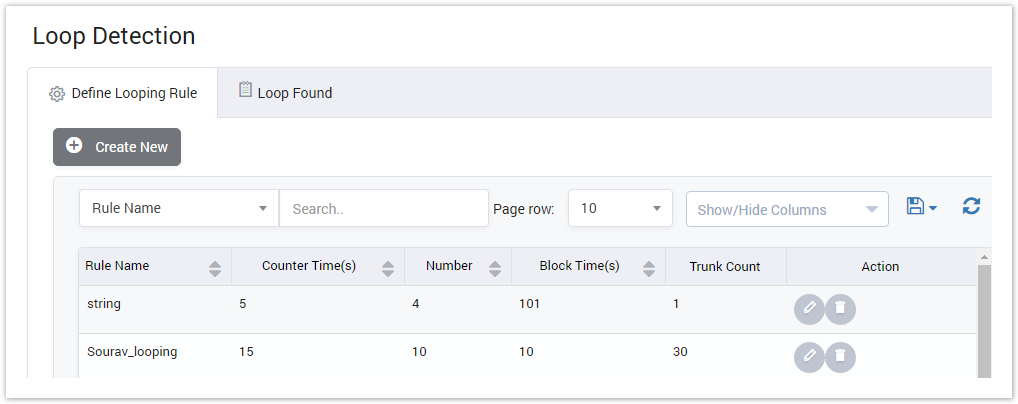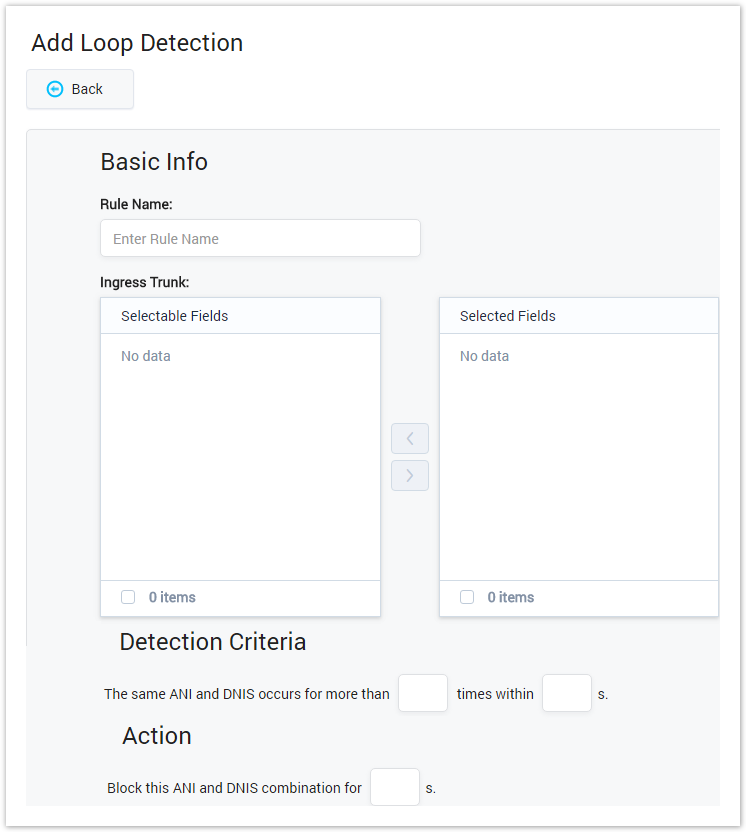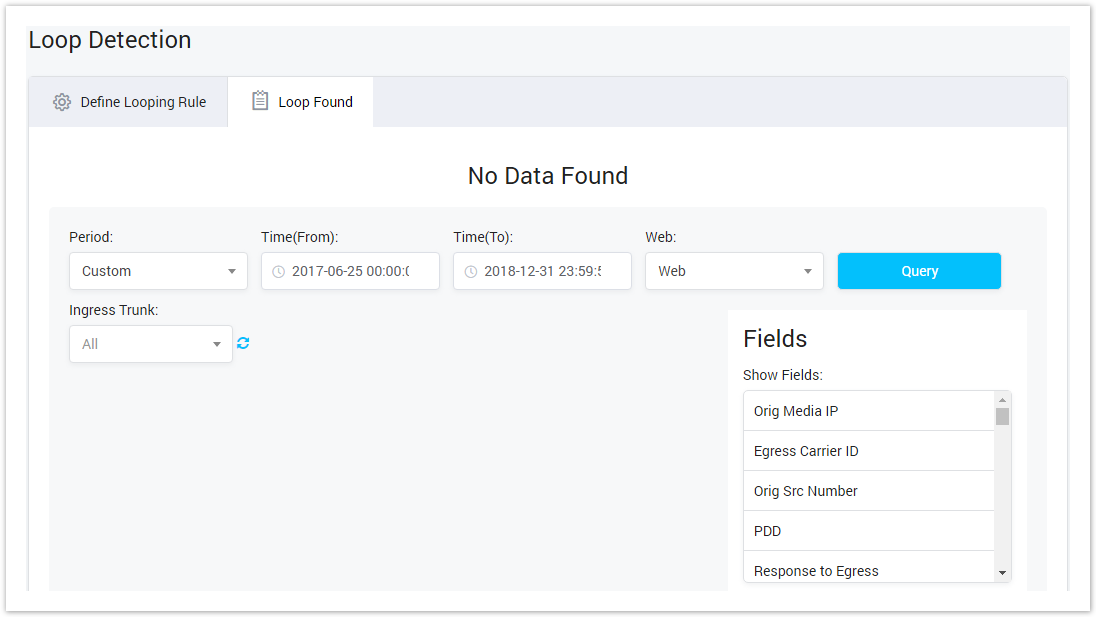| Column Name | Description |
|---|---|
| Rule Name | Name of Rule. |
| Counter Time | Total time ( by seconds) to count the same ANI and DNIS occur. |
| Number | The number of the same ANI and DNIS occurs. |
| Block Time | The time to block ANI and DNIS when the loop is detected. |
| Trunk Count | Total trunk we count and detect the loop on. |
| Action |
| Action performed on the rule. |
| Button | Description |
|---|---|
| Is used to edit the rule. | |
| Is used to delete the rule. |
| Is used to download the list of rules by two types of file: CSV and XLS. | |
| Is used to refresh to get latest the list of rules. | |
| Is used to select the field which the search function will query on. | |
| Is used to input the keyword to query. | |
| Is used to set the total of records per a page. | |
| Is used to select the column which will be shown/hidden. | |
| Is used to go to next, previous page. It is also used to go to the specific page by click on the number ofpage. |
Adding New Rule
To create the new rule, click on Create New button. The new window will be appeared as below:
Screenshot: Adding Loop Detection Rule
| Field Name | Description |
|---|---|
| Rule Name | Name of the rule. |
| Ingress Trunk | Name of Ingress Trunk which rule is applied to monitor. |
| Detection Criteria | Loop will be detected when the same ANI and DNIS occurs for more than specific times within the specific seconds. |
| Action | Block this ANI and DNIS combination for specific seconds |
Click Submit button to save rule. Click on Reset button to clear all fields or click on the Back button to go back to Loop Detection page.
Loop Found
This tab is used to query all the loops which were found by all rules. Click on Loop Found tab, the new interface will appear:
Screenshot: Loop Found Query Form
| Field Name | Description |
|---|---|
| Period | Period time when the cheatting was detected. If you select the default period such as current year, this week, the Date(From) and Date(To) will be filled in. But when you select Custom, you have to fill in Date(From) and Date(To). |
| Web | Select the output of the result.
|
| Ingress Trunk | Select the trunk where the cheatting was detected. |
| Field | Select the list of field in result table. |
Related pages
| Content by Label | ||||||||||||||
|---|---|---|---|---|---|---|---|---|---|---|---|---|---|---|
|
Popular Topics
| Popular Labels | ||||
|---|---|---|---|---|
|
Recently Updated Pages
| Recently Updated | ||||||||
|---|---|---|---|---|---|---|---|---|
|