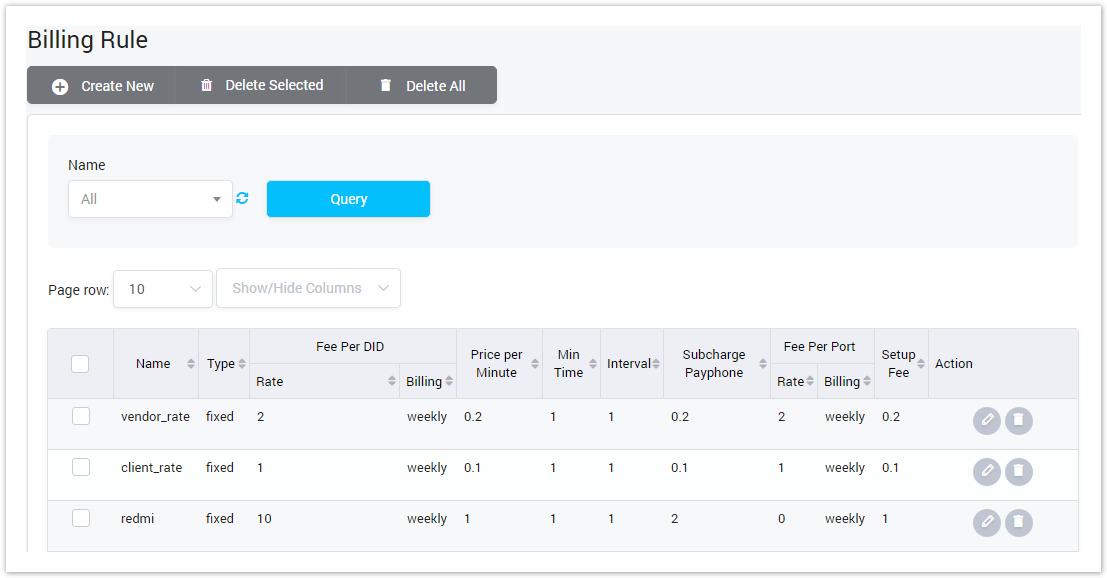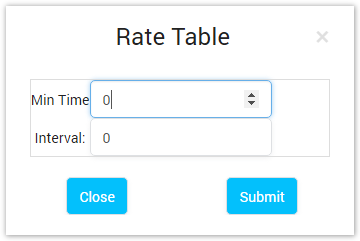| Button | Description |
|---|---|
| Is used to edit the Billing Rule. | |
Is used to add Min Time and Interval. Click on this icon, the new form will pop-up: Min Time - Minimum chargeable duration. If min time is 6 sec and someone calls only for 3 sec. The call will get charged for 6 sec. Interval - This is the interval for billing. If you set it 6 sec. Then billing will be based on every 6 sec. If you call for 11 sec, but as billing interval is 6 sec. It will be charged for 12 sec. | |
| Is used to delete the Billing Rule. | |
| Is used to show/hide the query formselect the name of Billing Rule to query. Click on the arrow, the list of all available Billing Rule will be displayed. | |
| Is used to download get the latest list of Billing Rule by two types of file: CSV and XLS. | |
| Is used to refresh to get latest the list of Billing Rulequery data. Clicking on this button, the result will be displayed. | |
| Is used to set the total of records per a page. | |
| Is used to select the column which will be shown/hidden. | |
| Is used to go to next, previous page. It is also used to go to the specific page by clicking on thenumberofpage. |
This section allows you to query data by the name of Billing Rule. Input keyword into search textbox then click on the Query button, the result will be displayed.
Adding Billing Rule
Click on the Create New to add new Billing Rule.
Screenshot: Adding Billing Rule

| Field Name | Description | ||||
|---|---|---|---|---|---|
| Name | Name of Rule | ||||
| Type Rate | There are two options:
Note: When you select Fix Rate, You have to set the Mintime and Interval for this rule. If you select Variable Rate, there is a Rate Table will be generated. After save the Rule, you will be redirected to the Rate Table page. | ||||
| Price/Free Per DID/Month | Fee to use DID. You can set free for Weekly or Monthly by input number into Rate field and select Weekly or Monthly in the dropdown listThe price for Direct Inward Dialing service in a month. | ||||
| Price/Minute | Price per a minute call. | ||||
| Min Time | Minimum chargeable duration. If min time is 6 sec and someone calls only for 3 sec. The call will get charged for 6 sec. | ||||
| Interval | This is the interval for billing. If you set it 6 sec. Then billing will be based on every 6 sec. If you call for 11 sec, but as billing interval is 6 sec. It will be charged for 12 sec. | ||||
| Payphone Surcharge | A charge associated with toll-free calls placed from pay telephones or using a calling card. | ||||
| Setup Fee for Port | Fee to use Port. You can set free for Weekly or Monthly by input number into Rate field and select Weekly or Monthly in the dropdown listCost for setting up the system. |
After filling out all fields, click on Save icon to save or click on Delete icon to cancel.
DeletingDelete Selected
This option allows you select some specific Billing Rules. You can select the list of Billing Rule need to delete by checking on the checkbox. Then click on Delete Selected button, all the selected billing rule will be deleted.
Delete All
Click on Delete All button to delete all billing rule in the system.
| Warning |
|---|
Delete function can be used to permanently remove a Billing Rule from the system. Please, use this feature with care – deleted Billing Rule can not be restored by any means. |
Related pages
| Content by Label | ||||||||||||||
|---|---|---|---|---|---|---|---|---|---|---|---|---|---|---|
|
Popular Topics
| Popular Labels | ||||
|---|---|---|---|---|
|
Recently Updated Pages
| Recently Updated | ||||||||
|---|---|---|---|---|---|---|---|---|
|