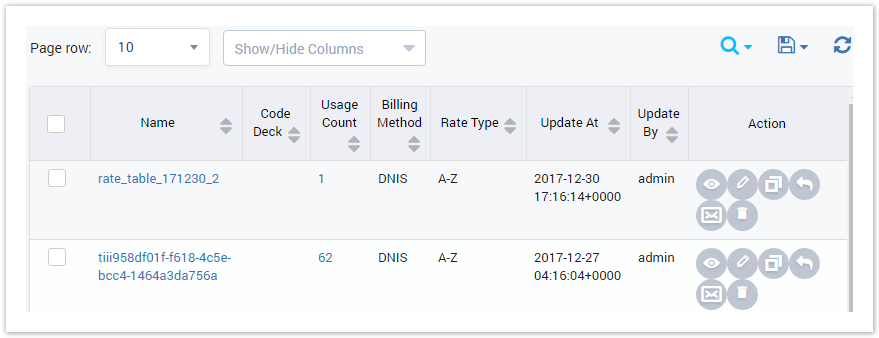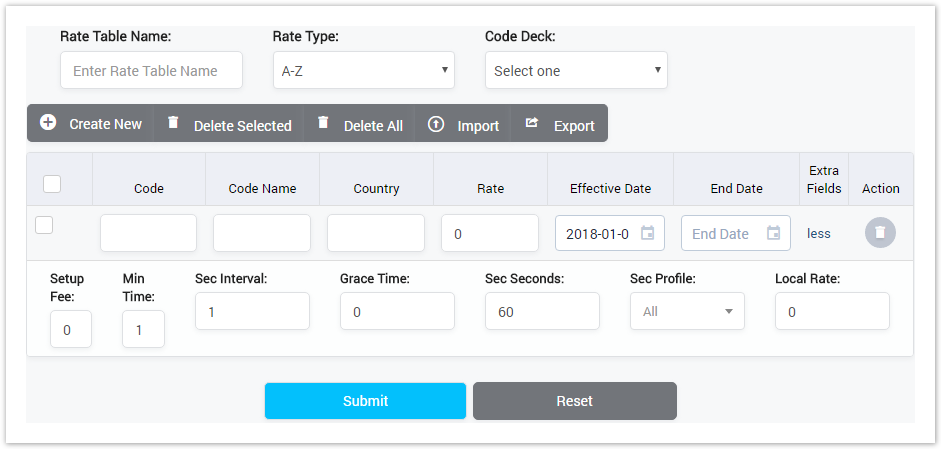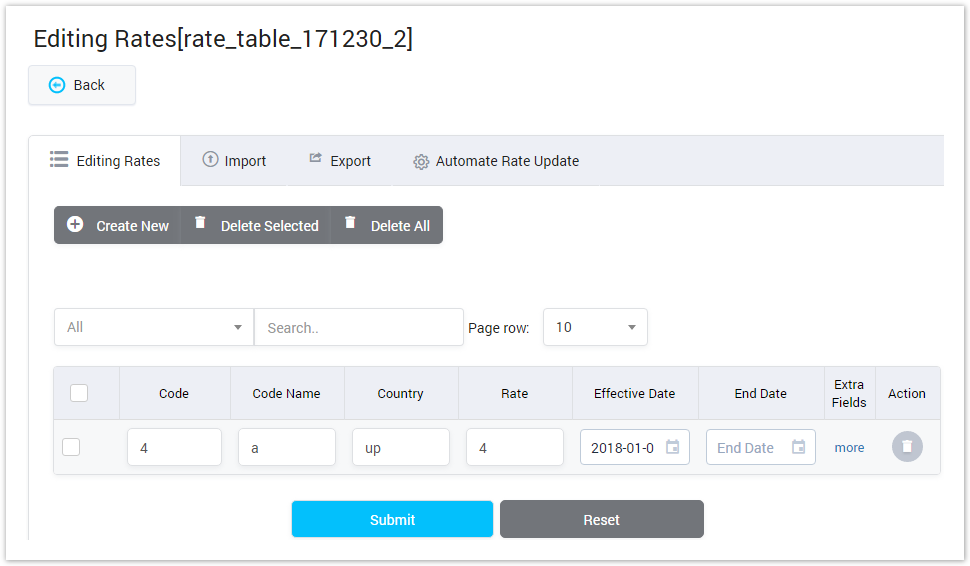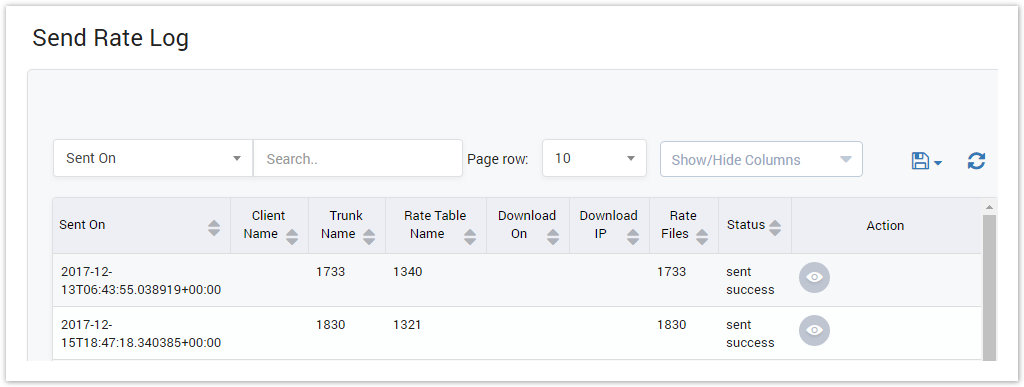| Field Name | Description |
|---|---|
| Name | Query by Name of Rate Table. |
| Period | Query by the period time when the updating table happened. It can be:
|
| Billing Method | Query by Billing Method:
|
| Code Deck | Query by Code Deck |
| Rate Type | Query by Rate Type
|
Result Form
Filling in criteria then click on the Query button, the result form will appear as below:
Screenshot: Result Form
| Column Name | Description |
|---|---|
| Name | Name of Rate Table. |
| Code Deck | The deck that consists of a destination code and a destination name. |
| Usage Count | Total Egress/Ingress trunks are using this rate table. |
| Billing Method | Method of billing: ANI and DNIS |
| Rate Type | Type of Rate includes A-Z and US JD. |
| Update At | The last date-time when the rate table was updated. |
| Update By | The last account who updated the rate table. |
| Action | The action performed on the record. |
| Button | Description |
|---|---|
| Is usedtoveiwdetailsof Rate Table. | |
| Is used to edit the Rate Table. | |
| Is used to clone the new Rate Table. | |
| Is used to assign Rate Table to the Carrier. | |
| Is used to send Rate. | |
| Is used to delete the Billing Rule. | |
| Is used to show/hide the query form | |
| Is used to download the list of Rate Tables by two types of file: CSV and XLS. | |
| Is used to refresh to get latest the list of Rate Tables. | |
| Is used to set the total of records per a page. | |
| Is used to select the column which will be shown/hidden. | |
| Is used to go to next, previous page. It is also used to go to the specific page by clicking on the numberofpage. |
Adding Rate Table
Click on the Create New to add new Rate Table, the main window will appear as below:
Screenshot: Adding New Rate Table
| Column Name | Description |
|---|---|
| Name | Name of Rate Table. |
| Rate Type | Type of Rate includes A-Z and US JD. |
| Code Deck | The deck that consists of a destination code and a destination name. |
| Code | The destination code. |
| Code Name | Name of destination code. |
| Country | The destination country. |
| Rate | The rate. |
| Effective Date | The date when the code starts taking effect. |
| End Date | The last effective date of code. |
| Setup Fee | It is a fixed charge that applies to each established call for that particular code. |
| Min time | Minimum chargeable duration. |
| Sec Interval | This is the interval for billing. |
| Grace Time | It is time for which we charge with 0 rate |
| Sec Seconds | |
| Sec Profile | The time profile. |
| Local Rate | It is when provider and Area both are same |
You also can add new Rate to the table by Create New button.
You can also delete Rate by Delete Selected and Delete All button.
You can import Rate to the table by the Import button and download data by the Export button.
Rate Table Details
Click on Name of Rate Table to view Rate Table details as below:
Screenshot: Rate Table Details
On this page, you can edit the Table information.
You can also add new code, delete code, import and export data as well.
Send Rate Log
This tab is used to display all the send rate events.
Screenshot: Send Rate Log
Please refer Send Rate Log page for further information.
Related pages
| Content by Label | ||||||||||||||
|---|---|---|---|---|---|---|---|---|---|---|---|---|---|---|
|
Popular Topics
| Popular Labels | ||||
|---|---|---|---|---|
|
Recently Updated Pages
| Recently Updated | ||||||||
|---|---|---|---|---|---|---|---|---|
|