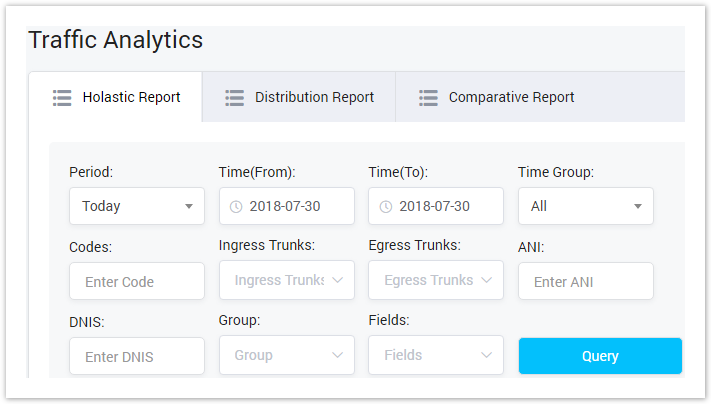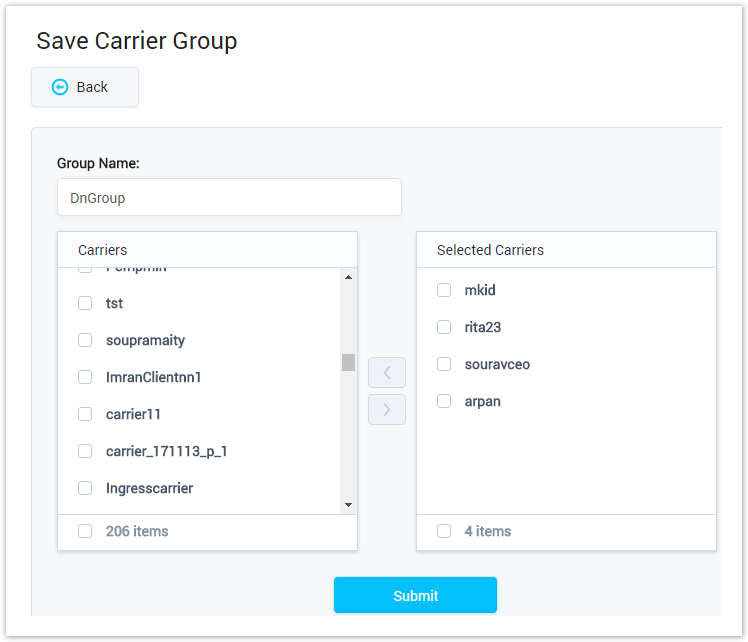| Field Name | Description |
|---|---|
| Period | The name of the carrier group. |
| Time Group | The total of carrier belong to this group. |
| Codes | The action performed on carrier group. |
| Ingress Trunks | |
| Egress Trunks | |
| ANI | |
| DNIS | |
| Group | |
| Fields |
| Button | Description |
|---|---|
| Is used to edit the carrier group. | |
| Is used to show the list carriers belong to this group. Click on this icon, user will be redirected to the Carrier page. | |
| Is used to delete the carrier group. | |
| Is used to download the list of carrier groups by two types of file: CSV and XLS. | |
| Is used to refresh to get latest the list of carrier group. | |
| Is used to select the field which the search function will query on. | |
| Is used to input the keyword to query. | |
| Is used to set the total of records per a page. | |
| Is used to select the column which will be shown/hidden. | |
| Is used to go to next, previous page. It is also used to go to the specific page by clicking on the number of page. |
Adding Carrier Group
To add new the Carrier Group, click on the Create New button. The new page will be showed allow to fill all related informations and create.
Screenshot: Adding Carrier Group
| Field Name | Description |
|---|---|
| Group Name | The name of the carrier group. |
| Carriers | The list of available carrier can be added to group. |
| Selected Carrier | The list of carriers is added to the group already. |
Select the list of carriers on the Carriers column by check on the checkbox, then click on the button to add into group.
Select the list of carriers on the Select Carriers column by check on the checkbox, then click on the button to remove.
After filling in all the required fields, selecting the Carriers, click on the Submit button to save the carrier group. Click on the Back button to go back to the Carrier List page
Related pages
Popular Topics
Recently Updated Pages