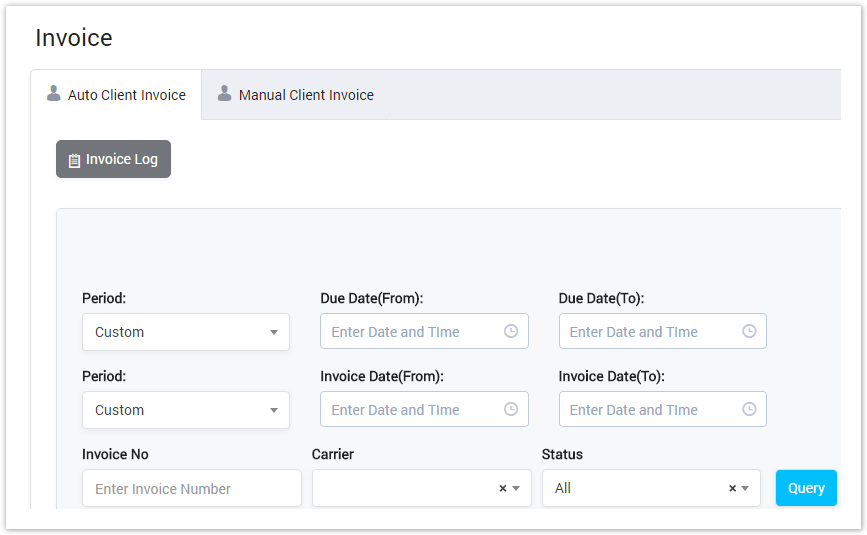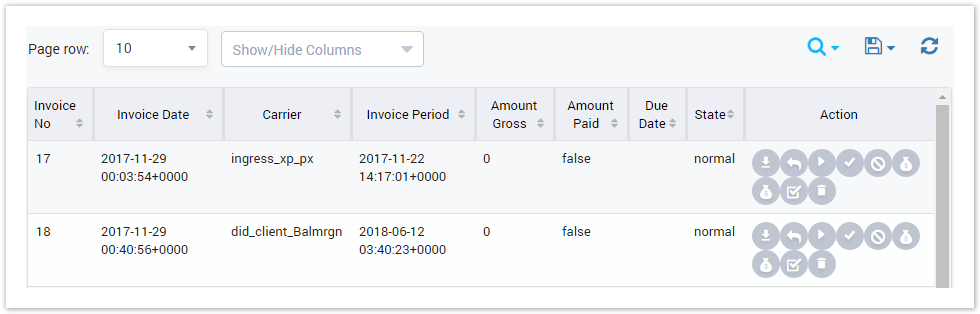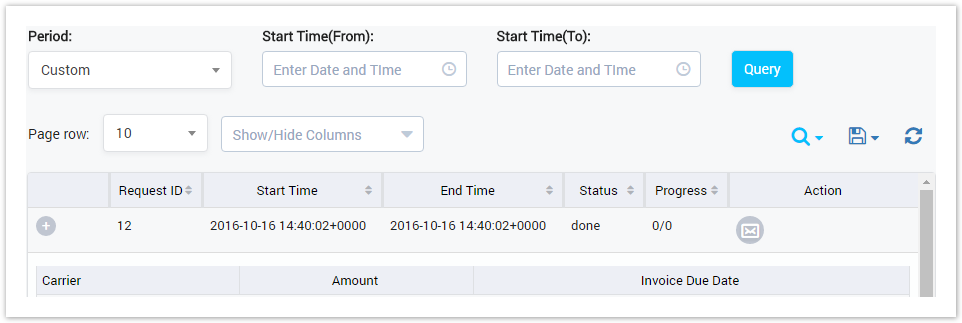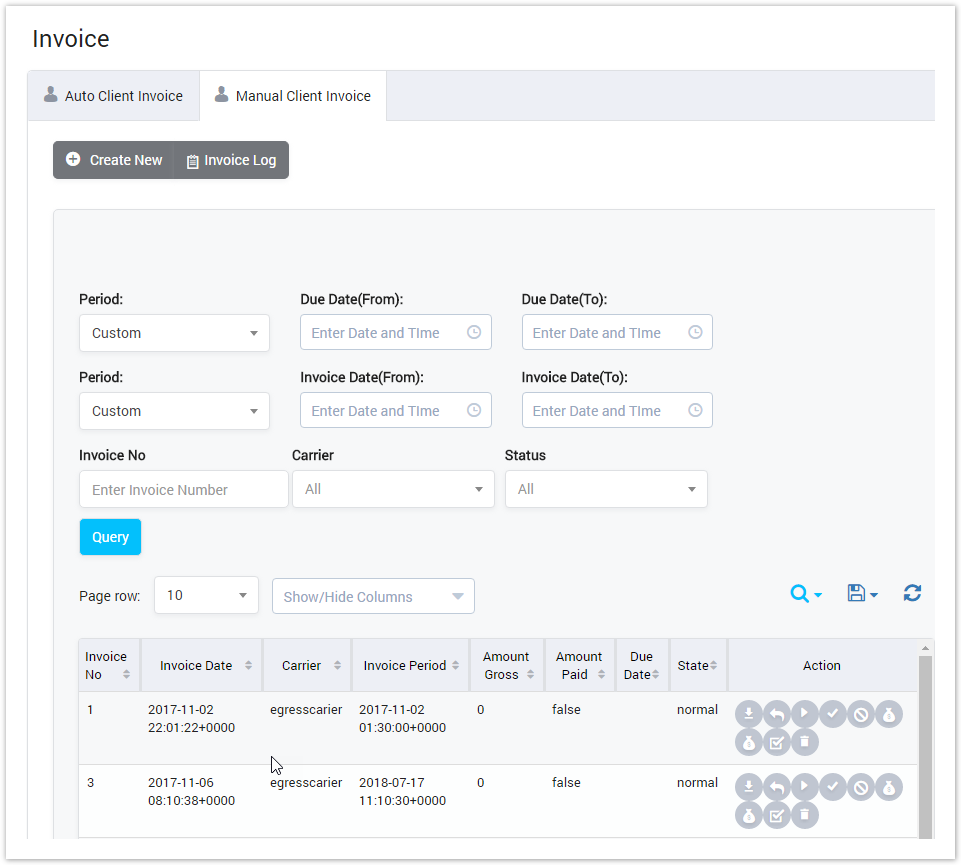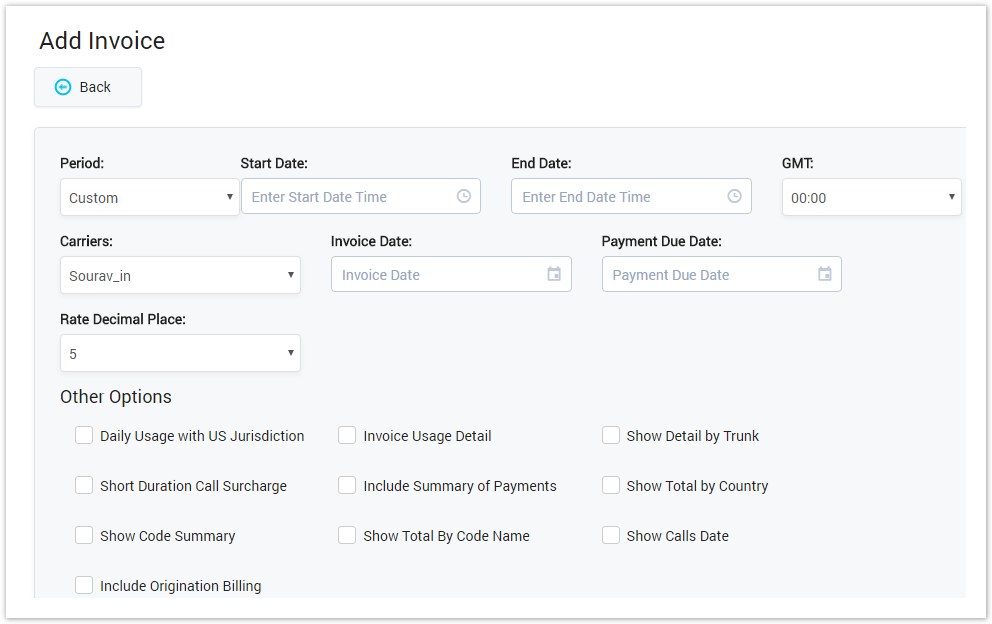| Field Name | Description |
|---|---|
| Period | Set the period time to query by Invoice Date. Invoice Date is the date on which invoice is generated. Custom: The user have to set the period time by selecting the Start Date and End Date. Today: Query all invoices have Invoice Date is current day. Current Week: Query all invoices have Invoice Date belong to the current week. Current Month: Query all invoices have Invoice Date belong to the current month. |
| Invoice No | Query by the Invoice Number. |
| Carrier | Select the Carrier who invoice for. |
| Status | Select the status of the invoice. All: All the status includes Sent and Void Sent: Invoice is sent to the client successfully. Void: Invoice is void and client can ignore it. |
Auto Client Invoice Result Form
After filling in criteria, click on the Query button, the result form will be appeared as below:
Screenshot: Auto Client Invoice Result Form
| Field Name | Description |
|---|---|
| Invoice No | The number of invoice. |
| Invoice Date | The date/time when the invoice was generated. |
| Carrier | The carrier who received the invoice. |
| Invoice Period | Define period of statistics that will be included in to invoice |
| Amount Gross | The amount gross on the invoice. |
| Amount Paid | The amount which carrier has paid. |
| Due Date | The last date/time when the carrier have to pay the invoice. |
| State | The state of invoice ( includes Normal, Sent and Verify ) |
| Action | Action performed on the invoice. |
| Button | Description |
|---|---|
| Is used to download the invoice. | |
| Is used to send invoice to the client. | |
| Is used to regenerate the invoice. | |
| Is used to verify the invoice. | |
| Is used to void the invoice. | |
| Is used to view and add new transaction by Credit Note services. | |
| Is used to view and add new transaction by Debit Nove services. | |
| Is used to verify the invoice. | |
| Is used to delete the invoice. | |
| Is used to show/hide advance search. | |
| Is used to download the list of auto invoices by two types of file: CSV and XLS. | |
| Is used to refresh to get latest the list of auto invoice. | |
| Is used to set the total of records per a page. | |
| Is used to select the column which will be shown/hidden. | |
| Is used to go to next, previous page. It is also used to go to the specific page by clicking on the number of page. |
Invoice Log
To view Invoice Log, click on the Invoice Log button. The main window will be displayed as below:
Screenshot: Invoice Log
Please refer Invoice Log page for further information
Manual Client Invoice
Manual Client Invoice is invoice which created manually instead of generating automatically.
The interface, the function of this section similar to Auto Client Invoice.
Screenshot: Manual Client Invoice
Adding Manual Invoice
On this part, we will focus on the add new Invoice function.
Click on the Create New button, the main window will be displayed as below:
Screenshot: Adding Manual Invoice
| Field Name | Description |
|---|---|
| Period | Define period of statistics that will be included in to invoice |
| GMT | Set the time zone. |
| Carriers | Select the carrier who will be received the invoice. |
| Invoice Date | Select the day to create the invoice. |
| Payment Due Date | Select the day when the carrier have to pay the invoice. |
| Rate Decimal Place | Set the number of decimal places for rates formatting. |
| Daily Usage with US Jurisdiction | Show Daily Usage with US Jurisdiction in the invoice. |
| Short Duration Call Surcharge | Show the Short Duration Call Surcharge in the invoice. |
| Show Code Summary | Show Code Summary in the invoice. |
| Include Origination Billing | Including the Origination Billing in the invoice. |
| Invoice Usage Detail | Including the Usage Detail in the invoice. |
| Include Summary of Payments | Including the Summary of Payments in the invoice. |
| Show Total By Code Name | Show Total By Code Name in the invoice. |
| Show Detail by Trunk | Show Detail by Trunk in the invoice. |
| Show Total by Country | Show Total by Country in the invoice. |
| Show Calls Date | Show Calls Date in the invoice. |
Related pages
Popular Topics
Recently Updated Pages