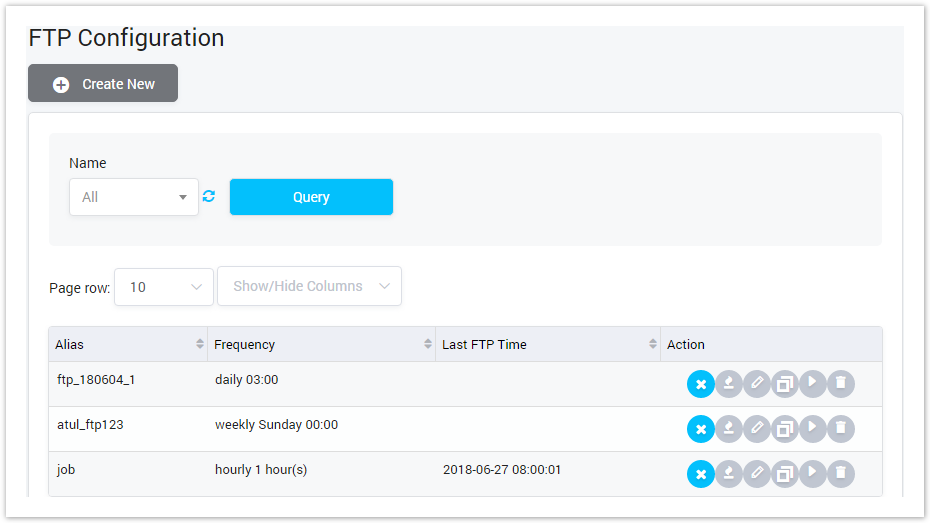
| Column Name | Description |
|---|---|
| Alias | The alias of the FTP job. |
| Frequency | The schedule to execute the job. |
| Last FTP Time | The last date/time when the job was executed. |
| Action | The action performed on the FTP job. |
| Button | Description |
|---|---|
| Is used to select the name of FTP job to see details. Click on the arrow, the list of all available FTP jobs will be displayed. |
| Is used to refresh to get latest the list of the FTP jobs. |
| Is used to query data. Clicking on this button, the result will be displayed. |
| Is used to set the total of records per a page. |
| Is used to select the column which will be shown/hidden. |
| Is used to deactivate/activate job. The inactivate job will not be executed anymore. |
| Is used to execute job for testing. It will test all the configuration of job. |
| Is used to edit the configuration of FTP job. |
| Is used to clone the job. Click on this button, input name for job, the new job will be created with new name but the same setting with the original job. |
| Is used to executed the job. |
| Is used delete the job. |
| Is used to go to next, previous page. It is also used to go to the specific page by clicking on the number of page. |
Adding FTP Job
To add new FTP Job, click on the Create New button, this page will be shown as below:
Screenshot: Adding FTP Job
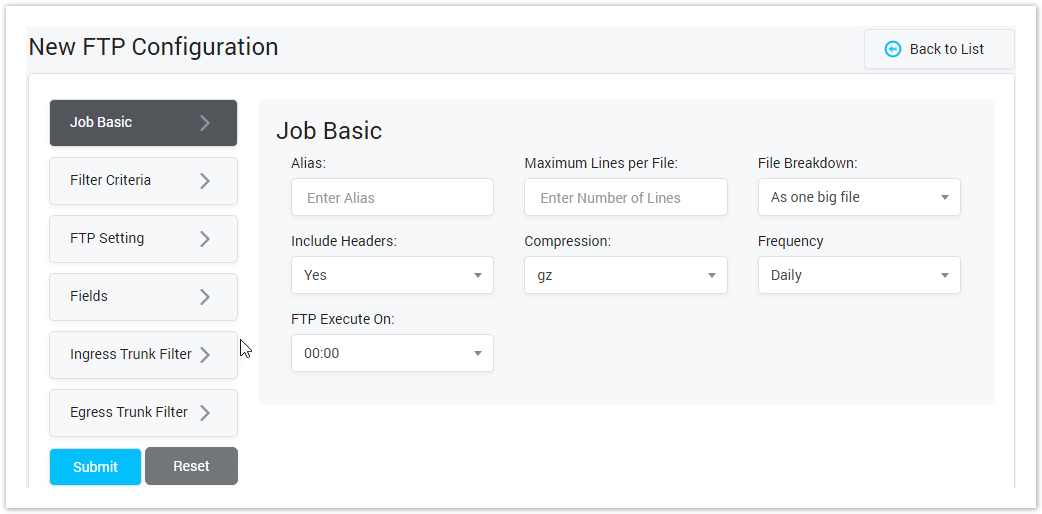
| Field Name | Description |
|---|---|
| Job Basic | Alias: This field is used to set the Alias of FTP Job. |
| Maximum Lines per File: This field to set the maximun line of CDR for a file. Ex: If you set maximum is 200.There is file with 250 lines. It will be spreated to 2 files and uploaded to server. First file has 200 lines and second file has 50 lines. | |
File Breakdown: User may want to break down the CDR into smaller truns. We have to choose the way to break down the file.
| |
| Include Headers: Send the CDR to server with headers or not. | |
| Compression: The format of CDR that will be sent to server. | |
| |
| Filter Criteria | Duration: Filter data in CDR by Time Duration of call.
|
| Originating Release Cause: All the calls have release cause from Origination same the selected field will be displayed on CDR. | |
Terminating Release Cause: All the calls have release cause from Terminating same the selected field will be displayed on CDR. | |
| FTP Setting | |
| Server Port: Input the port of FTP server. | |
| Server Directory: Input the directory of FTP server where place the CDR file. | |
| Username: Input the Username to authenticate to the FTP Server. | |
| Password: Input the Password to authenticate to the FTP Server. | |
| Fields | Select the fields that will be shown in CDR. |
| Ingress Trunk Filter | Select the Ingress Trunk where get the CDR and upload to FTR Server. |
| Egress Trunk Filter | Select the Egress Trunk where get the CDR and upload to FTR Server. |
Filling in all fields, then click on Submit button to save.







