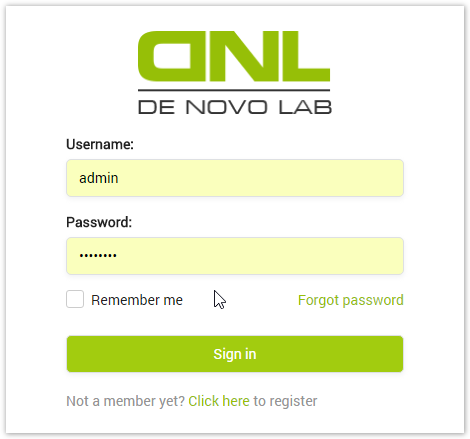To log in to the application:
- Enter the username in the UserName field.
- Enter the password to the Password field.
- Click Sign me in.
Depend on the role, the UI after logging will be displayed accordingly.
There are three roles:Admin,Agentand Client.
In this part, we will go around the UI of Admin role. For Admin, after logging the Landing page displayed. Refer to the System Setting section for more information about setting the Landing page. As an example, the landing page has been set to the QoS Monitor page.
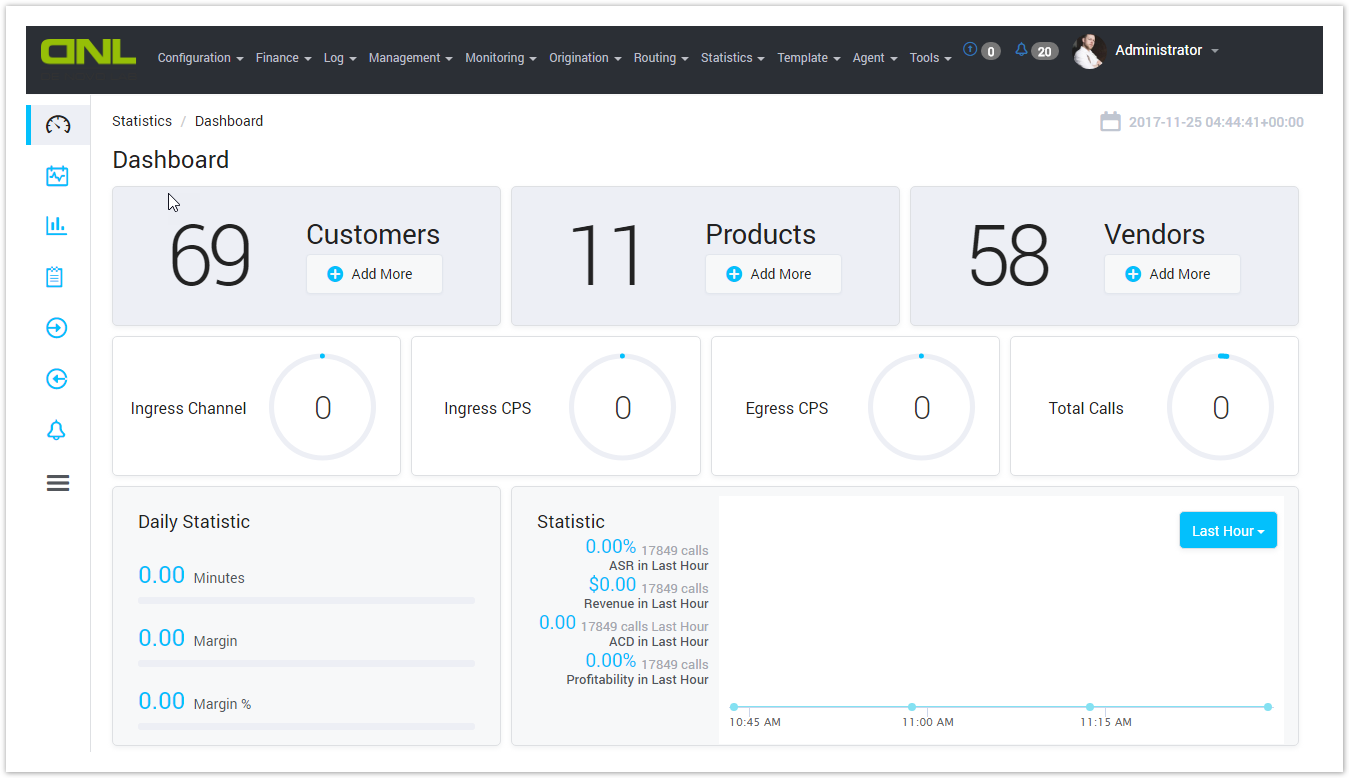
Navigating around the User Interface
As the other interfaces, there are many areas in the Class4V6 application screen. It can be divided into four main sections as below:
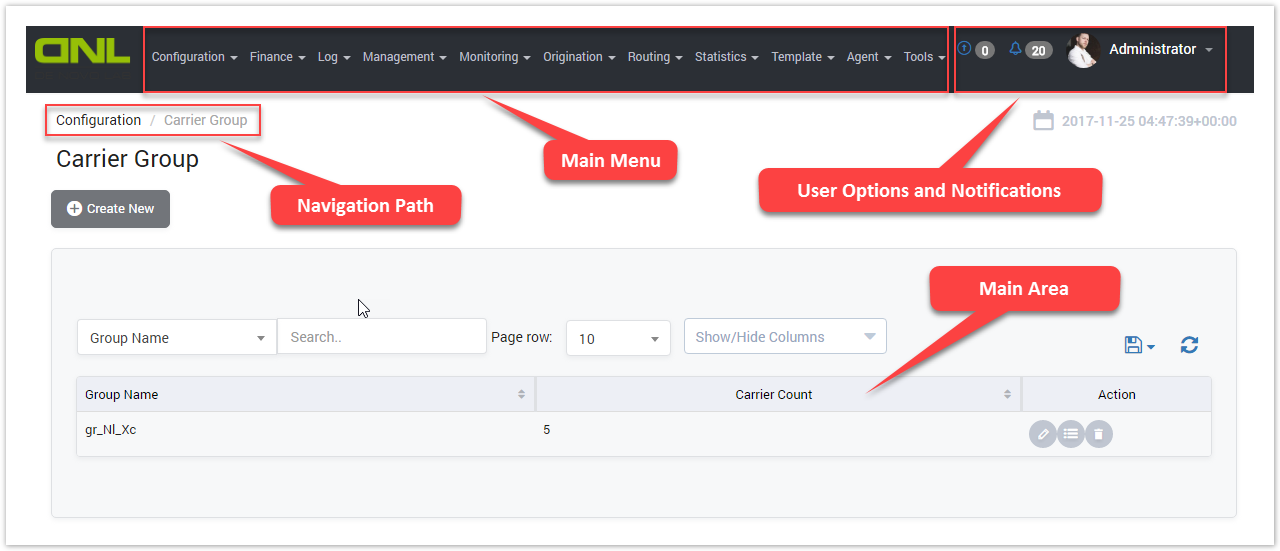
Navigation Path - Shows the current location and the path to it.
Main Display Area - Shows the information associated with a specific screen.
Main Menu - Shows the toolbar that appears on each screen of the application. Each module has a drop-down list of menu options associated with it.
User Options - Allows you to change profile options such as Change Theme, Change Password, Get Support, Help, and Sign Out. It also displays the username and the notification for the current user.
Logging Out
After finishing all operations, you must Sign Out to keep security and avoid risks. From any page, click the user option (in this example is admin). The following drop-down list will be displayed. Click the Sign Out option.
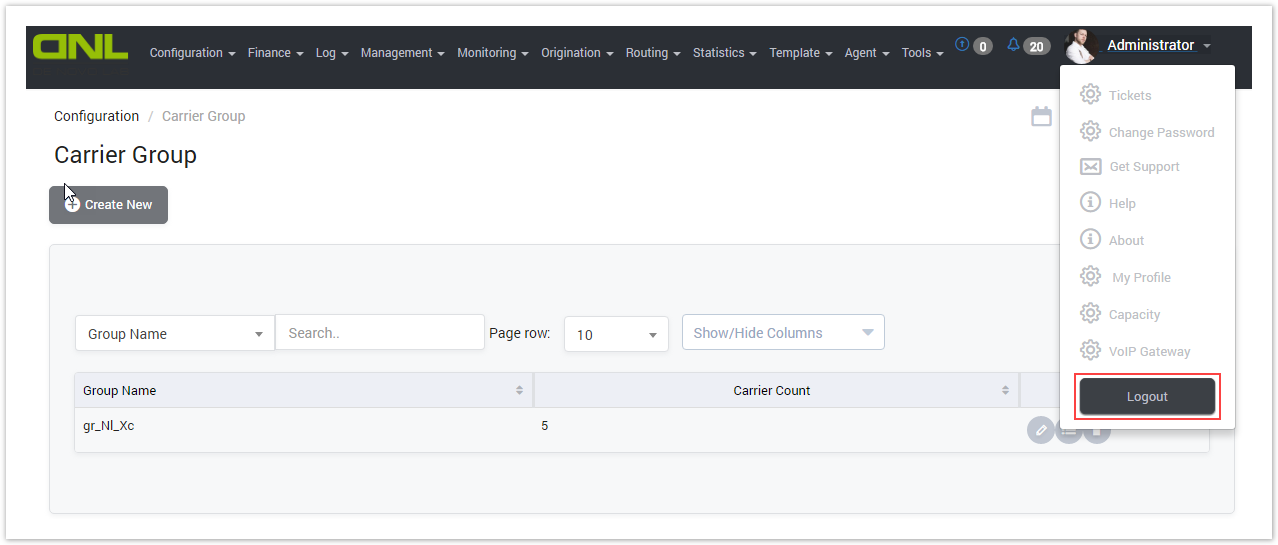
Related pages
Popular Topics
Recently Updated Pages