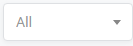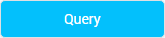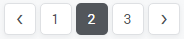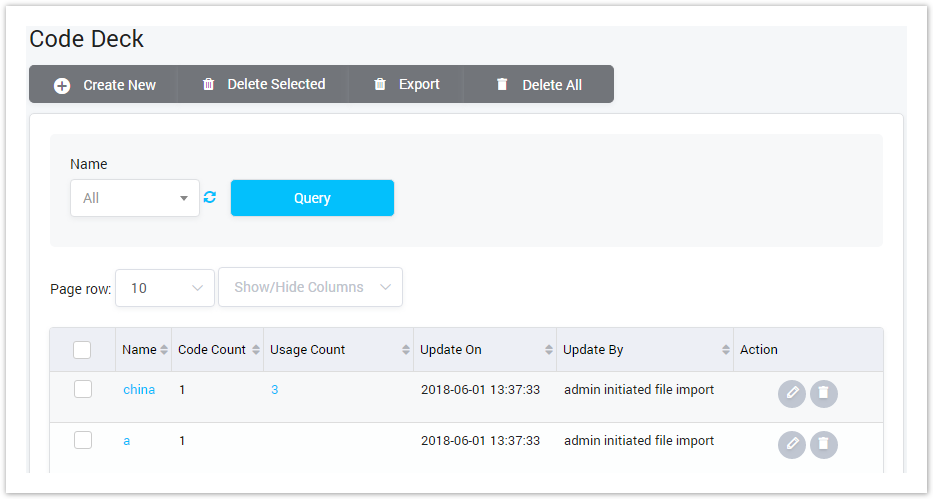
| Field Name | Description |
|---|---|
| Name | The name of the code deck. |
| Code Count | The total of Codes in the code deck. |
| Usage Count | The total number of Rate Tables are using this code deck. |
| Update On | The last time when the code deck is updated. |
| Update By | The last person who edit the code deck. |
| Action | The action performed on the code deck. |
| Button | Description |
|---|---|
| Click on the checkbox to slect the Code Deck. Then click on the Delete Selecting, all the selected Code Deck will be romved. |
| Is used to download the list of code deck by two types of file: CSV and XLS. |
| is used to remove all the Code Decks in the system. |
| Is used to edit the code deck. |
| Is used to delete the code deck. |
| Is used to select the name of Code Deck to query. Click on the arrow, the list of all available Code Deck will be displayed. |
| Is used to refresh to get latest the list of the Code Deck. |
| Is used to query data. Clicking on this button, the result will be displayed. |
| Is used to set the total of records per a page. |
| Is used to select the column which will be shown/hidden. |
| Is used to go to next, previous page. It is also used to go to the specific page by clicking on the number of page. |
Delete All button can be used to permanently remove all code decks from the system. Please, use this feature with care – deleted records can not be restored by any means. |
Adding Code Deck
To add new Code Deck, click on Create New button.
Screenshot: Add new Code Deck

Filling in the Name, then click on Back button to go back or click on Submit button to save the code deck.
Code Deck details
This part is used to see the code deck details such as the list code of code deck. User can also create new code, import code or export the code list.
Code List
Click on the Name of code deck from the code deck list, User will be redirected to this page. This page displays with the list of code:
Screenshot: Code Deck details:
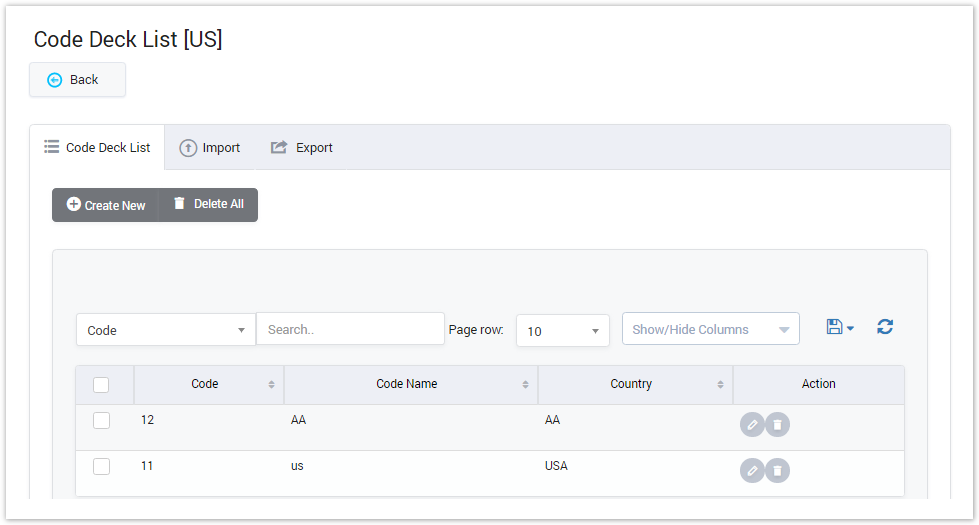
| Field Name | Description |
|---|---|
| Code | The destination code. |
| Code Name | The name of code. |
| Country | Which country the codes in current group will belong to |
| Action | The action performed on the code. |
Adding Code
Click on Create New button to add new Code
Screenshot: Adding Code
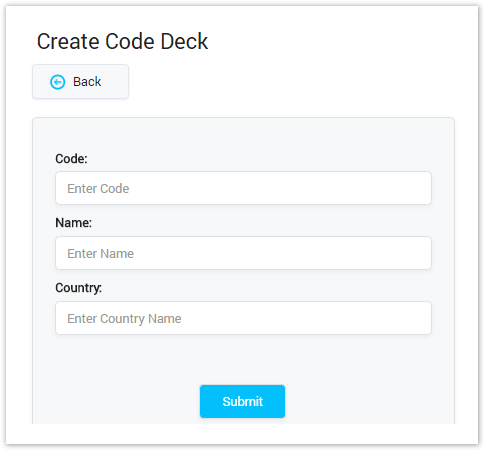
Filling in the Code, Name and Country then click on Back button to go back or click on Submit button to save the code.
Delete All button can be used to permanently remove all codes from the system. Please, use this feature with care – deleted records can not be restored by any means. |
Importing Code
It is the possibility to import a list of codes and code names from file. To import a file, do the following: go to the Import tab.
Screenshot: Importing Code
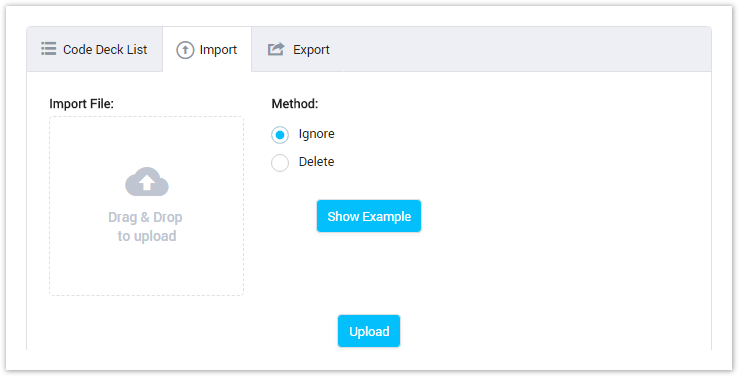
| Field Name | Description |
|---|---|
| Import File | Is used to upload code list file. |
| Method | The action performed on dublicate record: Ignore: The new record will be ignored. Delete: The old record will be deleted and replace by the new record. |
| Show Example | Is used to download example file. |
| Upload | Click on this to import the code list. |
Exporting Code
This feature allows you to export a list of code to file. Click on Export section tab.
Screenshot: Exporting Code
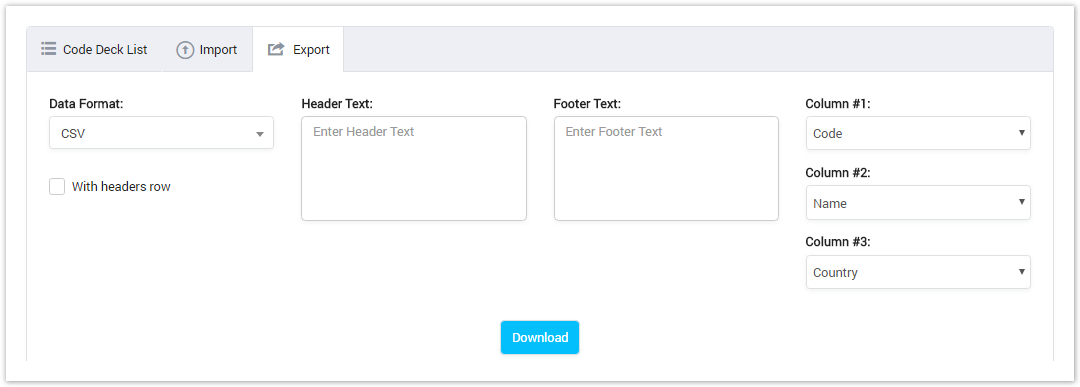
| Field Name | Description |
|---|---|
| Data Format | Select the format of exporting file: CSV or XLS |
| With headers row | Check it to insert the header into exporting file. |
| Header Text | Text in header of exporting file. It available if the with header row checkbox is checked. |
| Footer Text | Text in footer of exporting file. |
| Column | Select the column in exporting file. |
Related pages
Popular Topics
Recently Updated Pages